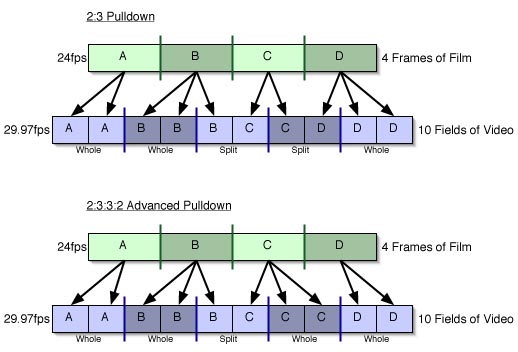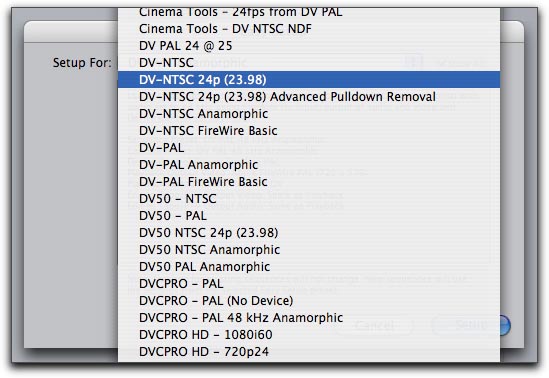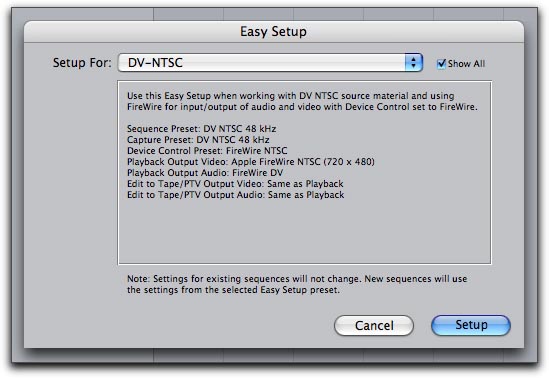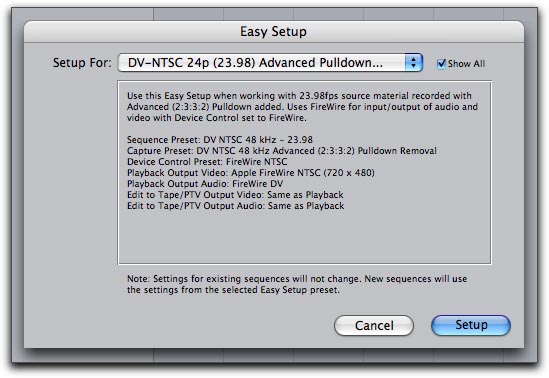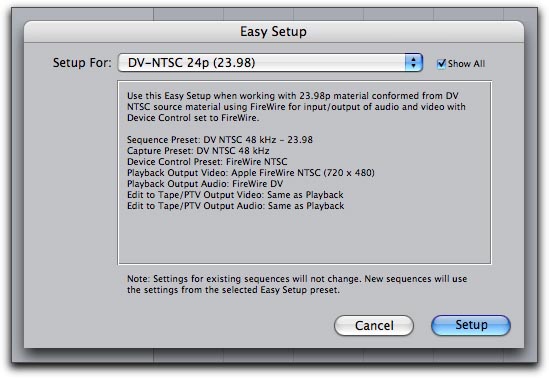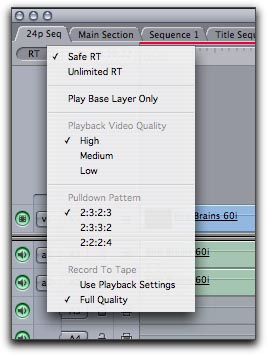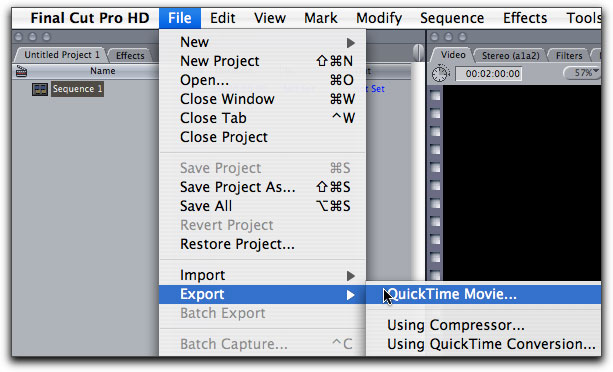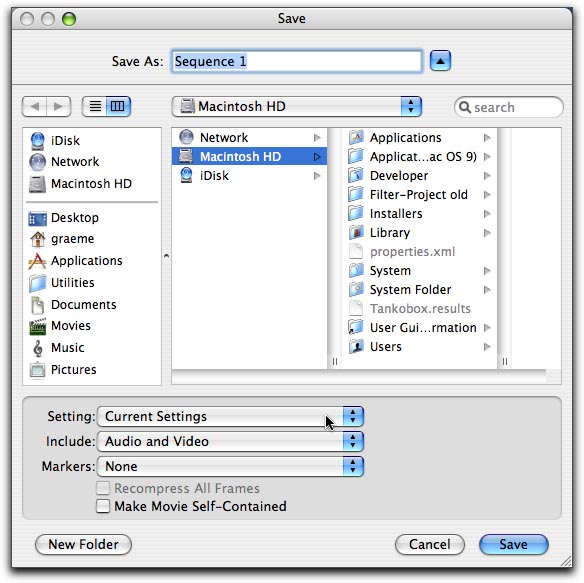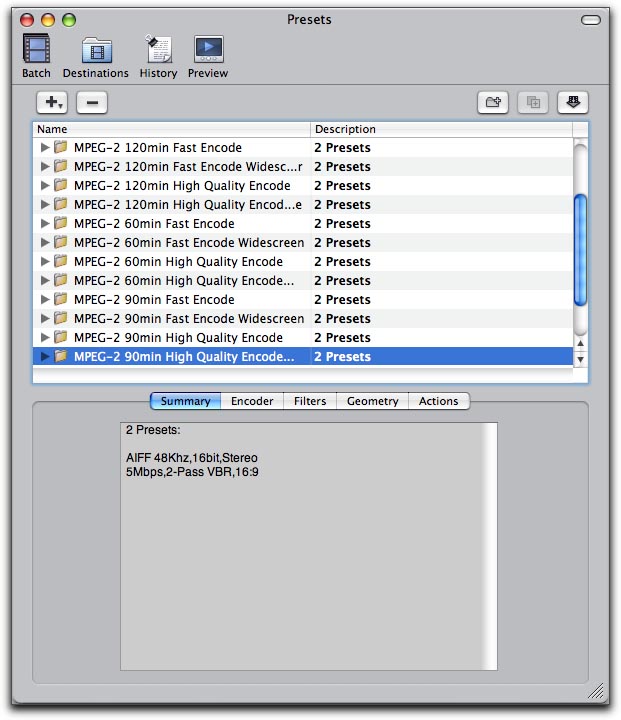April 18, 2005
By Graeme Nattress
24p can be a very complex subject. 24p means a lot more than making video run at the same frame rate as film, so in this article, I will first provide a technical background to 24p, and then look at the practical considerations of using a 24p DV camera such as the Panasonic DVX100 in Final Cut Pro.
24p is more than just the latest “buzzword” in indie-filmmaking and video production. It’s a specification for shooting video with 23.98 progressive frames per second, instead of normal NTSC’s 29.97 frames per second, where each frame is made up of two interlaced fields, giving a total of 59.94 interlaced fields per second.
Right from the very first commercial television systems, the video signal that was broadcast has been interlaced. Interlace is in effect an early form of signal compression that gives about 70% of the vertical resolution of a progressive system, and the same smooth motion, but at 50% of the bandwidth. Interlacing works by instead of the camera taking, say, 60 full frames of video per second, it takes 60 “half-frames” or fields, as they are called, per second, each representing alternating horizontal rows of picture information. This works through the persistence of vision and the high speed at which the interlacing occurs to allow us to see smooth motion at a good level of detail. Because of the nature of interlaced video, it is important that the camera softens the image vertically to stop what is called “line twitter” where thin horizontal lines will flicker annoyingly.
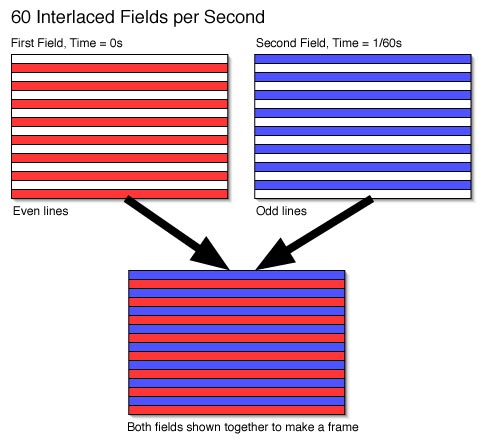
Progressive scanning is not a completely new phenomena as some of the very earliest television systems were progressively scanned. Progressive scanning is where the entire video frame is taken in one go, rather than in two interlaced fields. Progressive scanning has many advantages in that we do not have “line twitter” and to worry about “field ordering” and other complications. However, for equivalent smoothness of motion, you need twice as much bandwidth to broadcast a progressive signal, although, when played back on progressive equipment, the resolution would also be slightly higher than the interlaced equivalent. Also, for any kind of post production work, interlacing and interlace artifacts can get in the way of creating a seamless effect. It’s not impossible to do great effects on interlaced video, but extra care is needed.
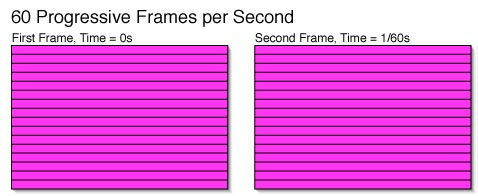
that make up the picture being captured by the camera for at once.