
White Paper - Codecs March 29,2004
Which codecs make great video?

White Paper - Codecs March 29,2004
Which codecs make great video?
by Larry
Jordan
www.larryjordan.biz
The genesis for this technique came from a recent client installation in New York City where we were experimenting with different codecs to see which would be the best to use for high-quality off-line editing.
And, during some recent editing, I'd become very dissatisfied with the low-res images a CinéWave card was creating. So, I decided to go right to the source and talked with Andrew Baum, product manager of CinéWave at Pinnacle Systems, and Clark Simpson, Manager, AJA Technical Support, about how to choose the best codecs for capturing video.
What I learned was that while there is no single perfect codec solution for everyone, it is possible to make some fairly clear recommendations.
To get us started, a codec is software that converts the signals on your video tape into digital data the computer can read. The better the codec, the higher-quality images it creates.
Some tape formats, like DV, are already digital. In this case, when you capture a DV tape, you are simply transferring the digital data on the tape to the computer. However, when you capture an analog tape, such as Beta SP, you need to convert the signal from analog to digital. Because you are actually converting your video and audio information, the quality of the codecs you use directly affects the quality of the picture.
Here's the key question I asked both Andrew and Clark: When capturing SD video, what codec should you use when you want the best quality for final on-line? And, secondarily, what codec should you use when you want the smallest possible file size with the best quality for off-line work?
For final on-line quality work, there are five choices
Since DigiBeta, DVCPRO and DV are all digital formats, your capture card (or FireWire) doesn't have an impact on the quality of your picture. Instead, you are simply transferring the digital bits from your camera to the computer. In this case, you'll get the highest quality by staying in the digital domain.
Since DigiBeta, DVCPRO and DV are digital formats, image quality is determined when you shoot, rather than when you capture. So, for this rest of this article, we'll focus on the analog side of the video house.
When capturing analog video, however, your codec choices become much more numerous.
Use the Apple-supplied uncompressed codecs
Use vendor-supplied proprietary codecs
Both Clark and Andrew agree that the Apple codecs offer excellent quality, with the advantage that clips captured using these codecs can be played on any system that supports QuickTime on the Mac.
Deciding between 10-bit and 8-bit
Generally, given good lighting, good lenses and a photographer that knows how to focus, 10-bit provides the best quality, followed by 8-bit.
If your pictures include lots of compositing, green or blue screen, graphics with gradients, 10-bit is worth it. Even if your pictures start out in an 8-bit environment -- such as Beta SP or Beta SX -- editing using a 10-bit sequence will still be worth it.
If your pictures don't include a lot of graphics, compositing or effects, 8-bit is fine.
Capturing at full "on-line" resolution
If capturing at the highest-possible quality is your goal, your choices depend upon which capture card you own. However, in all cases, 10-bit video looks better than 8-bit. But, 10-bit files are about 20% bigger than 8-bit files. (On a CinéWave it's 27 MB per second for 10-bit, versus 21 MB per second for 8-bit.)
If you use a CinéWave, Andrew recommends the following: "While the Apple uncompressed codecs look very good, and are fully supported by CinéWave, the advantages to using the CinéWave codec are the following:
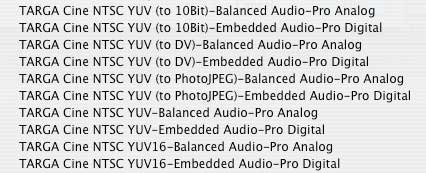
"Plus, the real benefit is that CinéWave supports multiple codecs in the same sequence with layers and effects all in real-time," says Andrew. "One of the major advantages of CinéWave is that we can capture and playback in any of the following formats in the same sequence in real-time and with real-time effects between and on top of the clips."
- DV25
- DV50
- PhotoJPEG
- 8-bit uncompressed
- True 10-bit uncompressed
- 16-bit uncompressed
- Animation codec
- RGBA with embedding moving alpha
- RGBA with graphic
- Apple LiveType
- CinéOffline
So, I went off to a client's to test all this interoperability and discovered a BIG "provided..." If you own a CinéWave card and need to integrate all these different codecs on one timeline, you also need to buy the CinéWave RT Pro real-time option. This used to be $2,500, but has recently been reduced to $995, according to Andrew. Without the CinéWave RT Pro option, CinéWave only supports one codec per timeline; everything else needs to render.
The reason the CinéWave can handle all this real-time codec integration is that it is using the processing power in the CinéWave card, in addition to your computer.

If you are using a Kona card, Clark Simpson recommends picking a capture format and sticking with it, "because it is awkward to mix formats on the Timeline." The Kona card uses drivers written by Black Magic, however, recently, Kona and Black Magic parted ways so, in the future, the best codec to use with a Kona will be the Apple uncompressed codecs; both 8- and 10-bit.
While the Kona SD isn't as flexible as the CinéWave in real-time effects, or in handling multiple formats, it has a significant advantage when capturing video for off-lining, which I'll discuss below. It also is significantly less expensive than a CinéWave, while still providing excellent image quality.
The AJA IO always feeds 10-bit video to the computer. So, if you need to conserve file size, while still maintaining "on-line" quality, use the Apple codecs to transcode (i.e. convert) from the 10-bit video stream to 8-bit or DV video. The only significant disadvantage to the IO is that you can't connect both an IO and a DV deck; the IO requires the full bandwidth of FireWire. However, it's easy to add a FireWire switch to change from the deck to the IO and back.
So, what settings should you use?
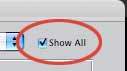
CinéWave -- Targa Cine NTSC (or PAL) YUV (10-bit)
CinéWave -- Targa Cine NTSC (or PAL) YUV (8-bit)
Kona and IO -- Uncompressed 10-bit
Kona and IO -- Uncompressed 8-bit
If you need to move video files between computers, use the uncompressed settings provided in the default installation of Final Cut Pro.
Capturing for good quality, off-line resolution
However, many of us work in an off-line environment in order to save disk space and avoid overloading the computer's CPU. Here, some interesting new choices have developed.
If you are using DV, stay with DV for your off-line work. Don't use Offline RT; it causes far more problems than it solves.
If you are using CinéWave, don't use the TARGA Ciné YUV 25% (or 50%, for that matter). The video is ugly and the file sizes are too big. Instead, Andrew recommends you transcode all your captures into DV25 (using TARGA Ciné YUV to DV). Your file sizes will be half the size of the TARGA 25% quality with DV25 and your image quality will improve dramatically.
(DV25 is about a seventh the size of uncompressed 10-bit video.)
It is also possible to use PhotoJPEG with the CinéWave card for off-line work. As Andrew explains:
"For the full resolution PhotoJPEG mode, the CinéWave has the exact same flexibility [as the Kona SD] on PHOTOJPEG capture. You can capture PhotoJPEG at variable rates, and if you choose, you can record PhotoJPEG at even lower data rates, so it is every bit as flexible as Kona SD on PhotoJPEG data rates.
It's important to note that perceptually, PhotoJPEG at around 5 MB/sec is about the same as DV at 3.6MB/sec, so for a nearly equivalent image, it's better to use DV as it will have a lower data rate. However, to push Offline recording to lower data rates, CinéWave can also be set to capture PhotoJPEG, and PhotoJPEG in the 1-2 MB/sec range isn't too bad. Of course you can mix it with all of the other formats we support in the same timeline."
If you are using Kona or AJA IO, you can use DV, but, personally, I like the Photo-JEPG codec set to 75% quality. File sizes are about a third the size of DV and the image quality is amazing. It offers the best balance between image quality and file size.
After you capture, be sure to set your sequence settings to match the capture codec you are using, otherwise you'll need to render all your files. (Unless, of course, you are running the CinéWave RT Pro option.)
About the Companies
Pinnacle Systems [www.pinnaclesys.com] is a leading supplier of high-quality digital video creation and distribution tools since 1986. Pinnacle Systems has won nine Emmy Awards for its work in computer-based video productions, with products that range from consumer home video editing and DVD authoring software to broadcast servers and news production solutions. Pinnacle is best known to Final Cut users as the developer of the CinéWave series of products.
Since 1993, AJA Video [www.aja.com] has been a leading manufacturer of professional digital video solutions for the professional broadcast and post-production markets. AJA's desktop video products include uncompressed FireWire and PCI based QuickTime audio/video interfaces for both Standard and High Definition video. AJA is best known for its Kona capture cards and IO FireWire-based interface box.
This tip is from "Larry's FCP Newsletter," a very cool FREE monthly Final Cut Pro newsletter -- subscribe at Larry's website: www.larryjordan.biz. Larry Jordan is a post-production consultant and an Apple-Certified Trainer in Digital Media with over 25 years experience as producer, director and editor with network, local and corporate credits. Based in Los Angeles, he's a member of both the Directors Guild and Producers Guild.
Text copyright 2004, by Larry Jordan. All rights reserved.
© 2000 -2004 Apple
Computer, Inc. All rights reserved. Apple, the Apple logo, Final
Cut Pro, Macintosh and Power Mac
are either registered trademarks or trademarks of Apple. Other
company and product names may be trademarks of their respective
owners.
All screen captures, images, and textual references are the property and trademark of their creators/owners/publishers.