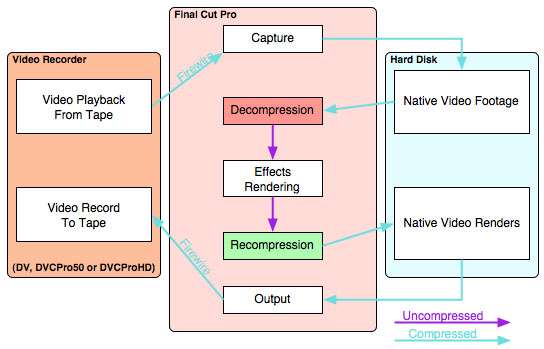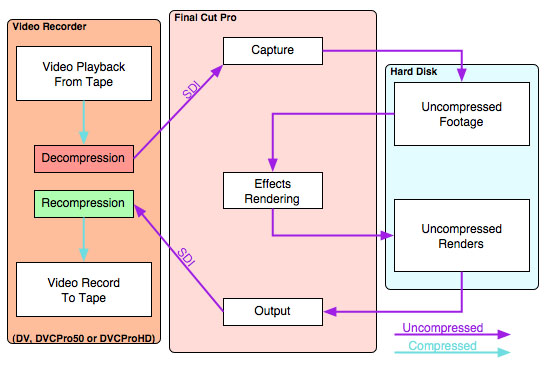| FCP High Definition |
January 10, 2005
|
Beyond DV with FCP HD
By Graeme Nattress www.nattress.com Many users of Apple's Final Cut Pro start editing with miniDV, the popular digital video format. DV has not only great quality at an affordable price, but it's also very easy to edit with a computer, and especially easy with FCP. Many people used to think that FCP is "DV only", but now with the renaming of FCP to Final Cut Pro HD, we're reminded that FCP works with practically every video format available, whether high definition or standard definition, either "natively", like DV, or with the use of special capture cards. In this article I will show what is "Beyond DV" in two ways, by looking at higher quality formats, DVCPro50 and DVCProHD which can both be edited in FCP almost as easily as DV, and 24p. |
| Compression
Before digital video tape, we used to talk about "digitizing" when capturing our video into our non linear editor. That is because analogue video needs to be converted to digital video before a computer can understand it. Now that most of video we use is already digital, the term "digitizing" is no longer appropriate, and we can use just the term "capturing" instead. Practically all video tape formats use some kind of compression to fit the vast amounts of data that video takes onto convenient affordable tapes. This compression means that there are two main methods of capturing digital video to a non-linear editing system. Either the compressed digital data on tape can be captured direct as a bit for bit copy to the hard drive system of the NLE, or the video recorder can uncompress the video first before transfer to the NLE, and is stored on hard drive as uncompressed video. Although Firewire is often used to transfer the compressed data to the hard drive as in the first method, Firewire can also be used to transfer uncompressed standard definition video. (For instance, the AJA-IO transfers uncompressed video from the IO breakout box to FCP over a Firewire cable.) There are two other methods of transferring digital video, SDI and SDTI. SDI is "Serial Digital Interface", a standard video interface for transferring uncompressed video. SDTI is "Serial Data Transmission Interface", a variant of SDI for transferring compressed video data. SDI is used to transfer uncompressed video. The Decklink, Kona, Aurora, Cinewave all support SDI and can be used to transfer uncompressed video into FCP. The SDTI is not currently supported by any FCP capture card, but it can be used to transfer compressed video to a supported NLE. From this, you can see that you can't always determine whether compressed or uncompressed video is being captured by looking at the kind of connecting cable! For what it's worth, all video formats that FCP currently deals with natively are transferred over Firewire. |
|
Tape formats Natively Supported in Final Cut Pro
| Format | Recorded Resolution | Playback Resolution | Data Rate | Chroma Sampling | Quantisation | Notes | ||
| Horizontal | Vertical | Horizontal | Vertical | |||||
| miniDV / DV | 720 | 480 | 720 | 480 | 25mbps | 4:1:1 | 8bit | identical picture quality, but DVCAM and DVCPro are more robust tape formats that offer greater resiliance to dropouts |
| DVCAM | 720 | 480 | 720 | 480 | 25mbps | 4:1:1 | 8bit | |
| DVCPro | 720 | 480 | 720 | 480 | 25mbps | 4:1:1 | 8bit | |
| DVCPro50 | 720 | 480 | 720 | 480 | 50mbps | 4:2:2 | 8bit | |
| DVCProHD | 960 | 720 | 1280 | 720 | 100mbps | 4:2:2 | 8bit | 720p60 |
| 1280 | 1080 | 1920 | 1080 | 100mbps | 4:2:2 | 8bit | 1080i60 | |
| Why would I want to use DVCAM, DVCPro, DVCPro50 or DVCProHD over miniDV?
All the above formats can be used natively in FCP. However, some offer better picture quality than others, and some off better robustness against tape dropouts than normal miniDV. Both DVCpro and DVCAM are "pro" versions of miniDV, with DVCPro made by Panasonic and DVCAM made by Sony. Both are more robust than miniDV in that the tapes run faster and are of higher quality. Neither offer any picture quality benefits over miniDV because miniDV, DVCpro and DVCAM all use the same codec at the same data rates. Because these format all record at 25megabits per second, DVCpro is often called DVCPro25 to differentiate it from the higher quality DVCpro50. The DV codec compresses video in two ways to allow it to fit high quality video on a small affordable tape at low data rates. The first method of compression records the colour part of the video signal at a lower resolution than the brightness information. This is not as bad as it sounds, but can be troublesome for certain operations like chroma keys. In DV, the colour part is reduced to 1/4 of the full 720 pixel horizontal resolution which means that on each horizontal line on the picture, the colour is represented by 180 pixels. The second method of compression effects both brightness and colour information and works very much like JPEG, and indeed both share the same core compression technology - DCTor "Discrete Cosine Transform". The overall compression of DV is about 5:1. Panasonic improved DVCpro to create DVCPro50. They did this by lowering the amount of compression used. First they only reduced the chroma resolution to 1/2 of the full 720 pixels horizontal resolution, which means that the colour is represented by 360 pixels horizontally. The overall compression is still DCT, but it is reduced so that overall the compression is about 3:1 and the final data rate is twice that of DV at 50megabits per second, hence the name DVCPro50. DVCProHD is a further advancement of DVCPro to allow the recording of high definition (HD) video compressed to 100megabits per second. Although the Panasonic Varicam only records at 720p (see Naming Formats and Frame Rates), the DVCProHD format itself is capable of both 720p and 1080i. Again, the compression uses similar methods of reducing the resolution of the colour to 1/2, and using JPEG like compression on the whole image. In addition, to help squeezing the high HD resolution onto the tape, some of the overall resolution is lost, so even though the pixel dimensions of 720p HD are 1280x720, the DVCProHD format only records at 960x720, and is expanded back up to full resolution on output. Some detail is lost on this process, but it does help fit the enormous amount of data needed for HD onto a small tape. Similarly, for 1080i recording, the full 1920x1080 resolution is reduced to 1280x1080, and expanded back up on output. |
| Clone Dubbing
Some video recorders, such as Digital Betacam do not give the outside world access to the uncompressed data on the tape, so cannot be edited natively. This also means that you cannot do a perfect clone dub of a Digital Betacam tape. The compressed output, which we use to edit a video format natively, can also allow a perfect clone of a digital tape to be made. You can easily make a perfect (within the bounds of dropout and data related errors which might, theoretically, over many repeated such dubs reduce the picture quality) dub by connecting a firewire cable from one DV deck to another, pressing play on the first and record on the second. Some DVCAM decks will also copy the timecode from the original over to the new copy too. When tape-to-tape dubbing via an uncompressed SDI output you cannot make a clone copy. This is because the video must be uncompressed on the play-out machine, and then re-compressed on the recorder, which will theoretically reduce the picture quality (perhaps only slightly in the case of formats like Digital Betacam) and not be a perfect clone. In practice, dubbing from Digital Betacam to Digital Betacam over SDI is visually lossless over hundreds of generations, and indeed, the error correction used in Digital Betacam is so good that tapes with errors on them can often be improved through a Digital Betacam to Digital Betacam over SDI dub. |
Natively Supported Cameras
| Footage from every miniDV and DVCAM camera can be edited natively in FCP. To keep this list to a manageable size, I have only included cameras that are either 24p capable or offer higher recording quality than DV. |
| Picture | Model |
Manufacturer | MSRP in US$ | Format | CCDs | True Widescreen | Recorded Resolution | Frame Rates Supported
|
Notes
|
||||
| Horizontal | Vertical | 24p | 30p | 60i | 60p | ||||||||
| DVX100a | Panasonic | $3,995 | miniDV | 1/3" x 3 | no | 720 | 480 | yes | yes | yes | no | ||
| XL2 | Canon | $4,999 | miniDV | 1/3" x 3 | yes | 720 | 480 | yes | yes | yes | no | ||
| AJ-SDX900 | Panasonic | $26,750+lens | DVCPro50 | 2/3" x 3 | yes | 720 | 480 | yes | yes | yes | no | ||
| AJ-HDC27F aka Varicam | Panasonic | $65,900+lens | DVCProHD | 2/3" x 3 | yes* | 960 | 720 | yes | yes | no |
yes** | * HD is a widescreen format as standard ** any frame rate from 4 to 60fps is supported |
|
Natively Supported Decks
| Picture | Model | Manufacturer | MSRP in US$ | Formats Supported | Tape Size | Standard | Inputs | Outputs | Options | Notes |
|||||||||||||||||
| Playback | Record | Composite | S-Video | Component | Firewire | SDI | Composite | S-Video | Component | Firewire | SDI | ||||||||||||||||
| DV | DVCAM | DVCPro | DVCPro50 | DVCProHD | DV | DVCAM | DVCPro | DVCPro50 | DVCProHD | ||||||||||||||||||
| DHR-1000 | Sony | $4,199 | yes | yes | no | no | no | yes | no | no | no | no | mini & large | NTSC | yes | yes | no | yes | no | yes | yes | no | yes | no | high end consumer deck | ||
| AG-DV2500 | Panasonic | $2,095 | yes | yes | no | no | no | yes | no | no | no | no | mini & large | NTSC/PAL | yes | yes | no | yes | no | yes | yes | no | yes | no | |||
| DSR-11 | Sony | $2,052 | yes | yes | no | no | no | yes | yes | no | no | no | mini & large | NTSC/PAL | yes | yes | no | yes | no | yes | yes | no | yes | no | |||
| DSR-25 | Sony | $3,300 | yes | yes | no | no | no | yes | yes | no | no | no | mini & large | NTSC/PAL | yes | yes | no | yes | no | yes | yes | no | yes | no | built in LCD monitor | ||
| DSR-30 | Sony | $4,717 | yes | yes | no | no | no | no | yes | no | no | no | mini & large | NTSC | yes | yes | no | yes | no | yes | yes | no | yes | no | pro version of DHR-1000 | ||
| DSR-45 | Sony | $4,606 | yes | yes | no | no | no | yes | yes | no | no | no | mini & large | NTSC | yes | yes | yes | yes | no | yes | yes | yes | yes | no | built in LCD monitor | ||
| DSR-1500a | Sony | $6,245 | yes | yes | no | no | no | yes | yes | no | no | no | mini & large | NTSC | yes | yes | yes* | yes | yes** | yes | yes | yes | yes | yes** | *with component input option ** with SDI option |
||
| DSR-1800 | Sony | $9,300 | yes | yes | no | no | no | no | yes | no | no | no | mini & large | NTSC | yes | yes | yes | yes* | yes** | yes | yes | yes | yes* | yes** | *with Firewire Option **with SDI option |
Firewire option needed for native use | |
| DSR-2000 | Sony | $14,750 | yes | yes | no | no | no | no | yes | no | no | no | mini & large | NTSC | yes | yes | yes | yes* | yes | yes | yes | yes | yes* | yes | *with Firewire Option | Firewire option needed for native use | |
| AJ-SD755P | Panasonic | $12,000 | yes | yes | yes | no | no | yes | no | yes | no | no | mini & large | NTSC | yes | yes | yes | yes* | yes** | yes | yes | yes | yes* | yes** | *with Firewire Option **with SDI option |
Firewire option needed for native use | |
| AJ-D455P | Panasonic | $8,750 | yes | yes | yes | no | no | yes | no | yes | no | no | mini & large | NTSC | yes | yes | yes | yes* | yes** | yes | yes | yes | yes* | yes** | *with Firewire Option **with SDI option |
Firewire option needed for native use | |
| AJ-D250P | Panasonic | $5,150 | yes | no | yes | no | no | yes | no | yes | no | no | adapter needed for miniDV | NTSC | yes | yes | no | yes* | no | yes | yes | no | yes* | no | *with Firewire Option | Firewire option needed for native use | |
| AJ-SD93P | Panasonic | $6,995 | yes | yes | yes | yes | no | no | no | yes | yes | no | mini & large | NTSC | yes | yes | yes | yes* | yes** | yes | yes | yes | yes* | yes** | *with Firewire Option **with SDI option |
Firewire option needed for native use | |
| AJ-SD930P | Panasonic | $14,995 | yes | yes | yes | yes | no | no | no | yes | yes | no | mini & large | NTSC | yes | yes | yes* | yes** | no | yes | yes | yes | yes* | no | *with component input option **with Firewire Option |
Firewire option needed for native use | |
| AJ-HD1200A | Panasonic | $21,000 | yes | yes | yes | yes | yes | no | no | no | no | yes | mini & large | NTSC/PAL playback HD record Only |
yes | no | no | yes* | yes** | no | no | no | yes* | yes** | *with Firewire Option **with SDI option |
Firewire option needed for native use | |
| J30 | Sony | $14,760 | no | no | no | no | no | no | no | no | no | no | NTSC/PAL | no | no | no | no | no | ? | ? | yes | yes | yes* | *with SDI option | Plays back Betacam, Betacam SP, Betacam SX, MPEG IMX, and Digital Betacam converting to firewire DV output | ||
| Advantages and Disadvantages of Editing Native
Native editing can offer many advantages over an uncompressed approach to editing. The major advantage is the one which sparked the DV revolution in the first place, which is the lower requirements for the speed and capacity of your hard drive storage system. Before DV, video was generally edited on an NLE with a special capture card and either low, or no compression. This generated massive files that needed large arrays of fast SCSI drives. The whole system with computer, capture card and storage could be very expensive indeed. DV changed that because it could be edited natively, and the 25megabits per second data rate was well within the specifications for the standard IDE hard drives of the time. Apple had invented Firewire as a replacement for SCSI for connecting hard drives and other devices to the computer, and Sony had renamed it iLink and put it on their camcorders. With FCP 1 we were welcomed to the world of native editing because FCP came with a DV codec. As well as taking less space on your hard drive than uncompressed video, editing native video also can be put back to video tape without loss if no rendering of the video has occurred. This means that if you capture some DV, perform some cuts only edits, and then send it back to DV tape, the very same bits of data that made up the original video images on tape are transferred back to tape without alteration, and the picture quality is identical to that with which you started with. Indeed, even when rendering is involved, there is no advantage to editing video uncompressed instead of natively if you are going back to the same format from which it started. So, if you are editing DV, DVCAM, DVCPro50 or DVCProHD, and are recording the finished edit back to the same tape format from which it started, the video will have gone through exactly the same process of decompression and compression as if you had edited it uncompressed. Let me explain:
When FCP adds an effect or transition to a piece of video, if the video is not already uncompressed, FCP must decompress the video. If the video is native, then FCP has the codec to do that uncompression, and FCP will only recompress to that codec after all filters and effects that have been applied have been rendered. That means there is precisely one decompression of the video and one recompression. No further compression is needed to take the video back to tape because it is already compressed to precisely the correct format the tape needs, and thus a plain data transfer can take place.
When you edit uncompressed video in FCP, the video has been uncompressed by the deck before it gets captured. As the video is uncompressed on the timeline, when effects or transitions are applied, FCP does not need to uncompress the video and it does not need to compress the video. However, because the video on the tape is compressed, when we output uncompressed video to the tape, the recorder must compress the video. This means that precisely one decompression and one recompression have occurred, an identical number to that of the native workflow. So, does editing native have any disadvantages? Well, if the native FCP version of the codec is not very good, as the DV codec was with version 1 of FCP, then quality losses can occur. However, the current DV, DVCPro50 and DVCProHD codecs in FCP are excellent, and this is no longer a worry. You might be able to get slightly more realtime performance with uncompressed video as there is less load on the processor of your computer as it does not have to uncompress the video for playback. However, for this to be an advantage for uncompressed, you must have very fast and large hard drives. The major disadvantage of editing native is that the native codec you need might not be available for your edit system. FCP owners would love to be able to edit Sony's HDCAM format natively in FCP, but because Sony has not made the HDCAM codec available to Apple, this is not possible. Native editing, however, might not always fit in with your particular workflow. If, for instance, you're shooting on DV, but mastering to Digital Betacam, it might make more sense to adopt an uncompressed workflow, perhaps bringing in your DV over SDI. This is because it is best not to render any effects or graphics to the DV codec if you are mastering back to a deck who's format is other than DV. |
| What Hard Drive Options Do I Have?
As a prelude to the discussion of hard drive systems, let me begin with a few words from the FCP 4 manual, Volume 1, page 44: "While not recommended for all users, Firewire drives can be effectively used to capture and edit projects using low data rate video clips, such as those captured using the DV codec. However, most Firewire drives lack the performance of internal Ultra ATA drive or of internal or external SCSI drives." I would recommend reading the full section of the FCP manual if you intend to use Firewire drives in your edit suite, however, I will point out that many of us long term FCP users have used Firewire drives for DV and beyond, and have not had any problems, but your milage may vary! The major options for hard drives fall into categories based upon how they connect to your Mac:
|
Revolution? Native editing gives many advantages to digital video editors, and perhaps the greatest of these advantages is reduced costs. Although some of the equipment listed above is quite pricey, the computer and especially hard drive requirements needed to edit with them are much cheaper than was previously needed to edit at the quality of video they provide. Whereas once you needed an expensive capture card to edit high definition video, it can now be captured using a standard Firewire cable. Native editing is really, in my mind, the technological advance what sparked the DV revolution, and it should be remembered that the revolution is not over yet! |
 |
Graeme Nattress is a software developer who has been developing cutting edge algorithms for the improvement of video quality. Nattress Productions Inc. offers Special Effects filters and plugins for Final Cut Pro. Graeme is a frequent contributor to the kenstone.net, LAFCPUG, 2-Pop and Creative Cow websites and forums. |  |
Copyright © www.kenstone.net 2005
[Top]
are either registered trademarks or trademarks of Apple. Other company and product names may be trademarks of their respective owners.
All screen captures, images, and textual references are the property and trademark of their creators/owners/publishers.