January 19, 2009
By Tom Stitzer
If you've been having problems with getting your Chapter Markers to show up in DVD Studio Pro, rest easy because you DON'T have to go back and try to input your chapter makers again, and you DON'T have to go back and export from Final Cut a second time. One simple workaround is to click above the track in your DVDSP timeline, creating a chapter mark. However, if you have a lot of chapter markers to input, this can take a lot of time as the DVDSP timeline is not the most accurate way to set chapter markers.
The better solution is to create a Marker List. This is a simple plain text file that lists the start times of ALL your chapters that you can import into DVDSP, giving it the info it needs to set the chapters correctly.
First up, open TextEdit (you can use Microsoft Word as well) and from the Format menu, choose "Make PlainText". Now type 00:00:00:00 Chapter 1 (or whatever you would like to name this first chapter). Be sure to use colons(:) and not semi-colons(;). Please note, even if your FCP timeline starts at 01:00:00:00, your marker list MUST start at 00:00:00:00.
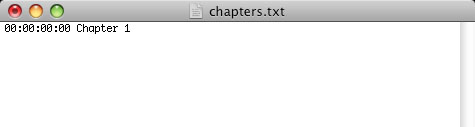
If your TextEdit doc looks like the image below, then it isn't set to Plain Text. Make that change or the list won't import later into DVDSP. There should be NO styles settings or spacing choices or smooth fonts. There should only be pixelated plain text! A way to tell if you are in Plain text or Rich text is to look at the zeros. If there is a zero with a slash through it, you've got plain text. If it's simply a 0 with no line, you're in rich text.
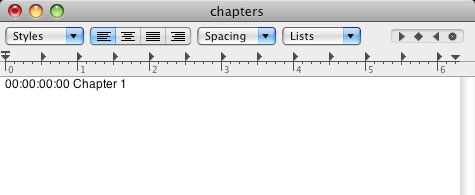
Next, open your movie file in Final Cut or Quicktime. Find the place where you would like to set a chapter. Note the time. Quicktime only keeps track of time down to "seconds" while FCP keeps track of the "frames" (the last two zeros of the timecode). If you need to be more exact than seconds, use FCP instead of Quicktime to find your chapter points. No matter what, your marker list needs to have the frames entered in, so if you are using Quicktime, simply enter in two zeros for the frame range.
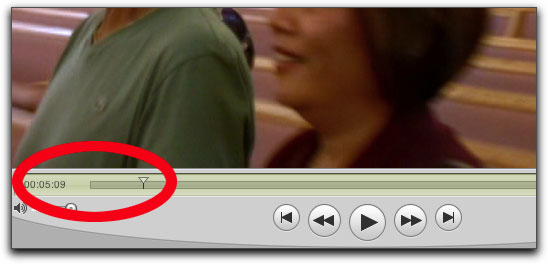
In your TextEdit document, it should look something like this:

Continue to play/scrub through your movie and find the times for all the places you would like a chapter to be set. You'll end up with something like this:
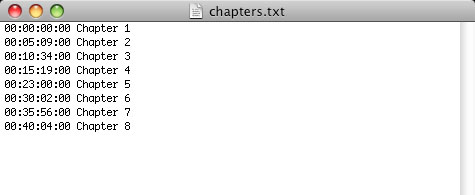
Save the TextEdit doc (if using Word, make sure you save it as a text-only document).
Open up your DVDSP project and (if you've already imported your movie asset) go the track that you want chapters on. You'll note that there is already a Chapter 1 marker placed automatically by DVDSP (red arrow below). Don't worry about that marker as it will be renamed and replaced after you import your marker list.
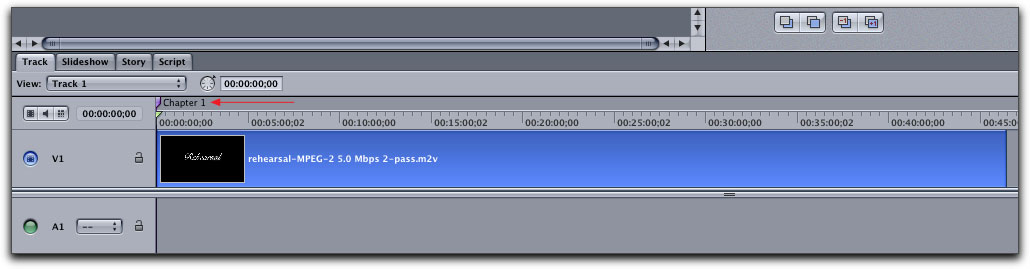
Right click or control click above the timeline and select Import Marker List.
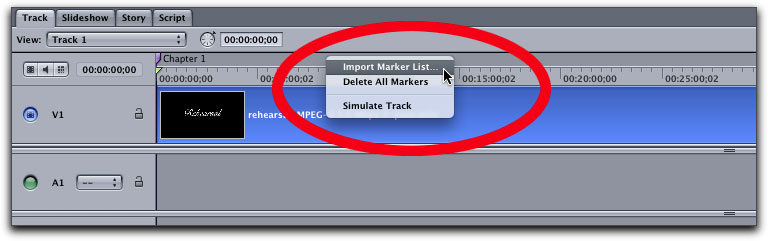
Navigate to your TextEdit doc and select it.
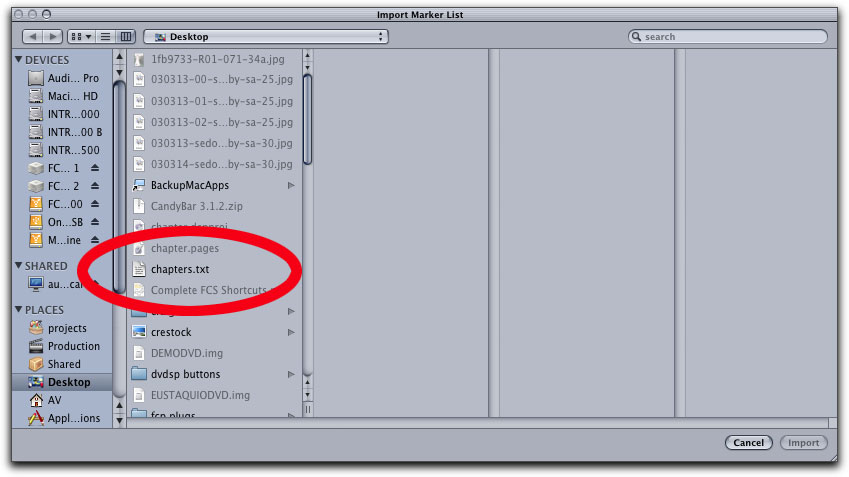
Your markers should automatically begin appearing above the track. Voila! Chapter markers galore!
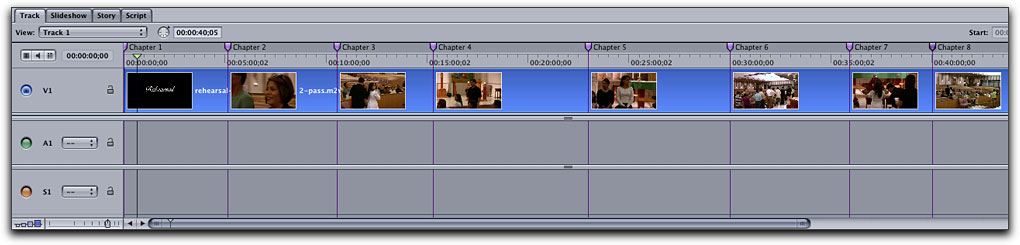
Tom Stitzer is the owner of Arizona-based Royal Sun Productions, delivering high-quality wedding videography at a cost that won't break your budget. For more information, please visit www.royalsunproductions.com
[Top]
copyright © Tom Stitzer 2009
are either registered trademarks or trademarks of Apple. Other company and product names may be trademarks of their respective owners.
All screen captures, images, and textual references are the property and trademark of their creators/owners/publishers.