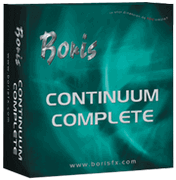

White Paper - Custom Transition in Final Cut Pro March 22, 2004
How to Create a Custom Transition in Final Cut Pro with BCC
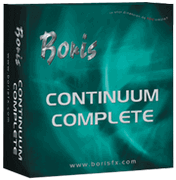

White Paper - Custom Transition in Final Cut Pro March 22, 2004
How to Create a Custom Transition in Final Cut Pro with BCC
Boris Continuum Complete (BCC)
Continuum Complete 2.0 - $595.00
It is a distinct possibility that during an edit we may have a specific requirement for a transition. It is also very likely that we do not have that transition available for us to use. The simple reason for this is that it probably does not exist. Using Final Cut Pro's powerful effects creation and compositing capabilities, we can build practically all of the custom transition effects that we want. If we combine this feature with the unique and equally powerful Continuum Complete filter plugins from Boris we have endless possibilities for effect creation.
Custom Transition Creation
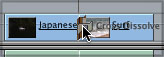
Select the Range Select tool from the tool bar. (ggg on your keyboard) Highlight a range in the Timeline starting slightly before the transition on the outgoing clip and extending slightly after the transition on the incoming clip.
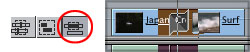
Go to the Effects tab in the Browser. Click on the disclosure triangle beside Video Filters. Inside the Video Filters bin you will find all the BCC effects installed with a Boris Continuum Complete installation. The best filter selection to use is the Distortion and Perspective bundle. Many of the filters in this bundle are easy to manipulate and generally work well in a transition scenario. In my example I am going to use the BCC Ripple filter. Many times we may find filters that replicate many of the transitions that Final Cut Pro already has, but many of the existing transitions do not have the same extensive adjustment controls that a filter does.
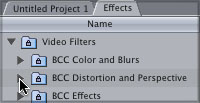
![]()
Drag and Drop the Filter on the selected range in the Timeline. If your playhead is parked over the selected range, you should see the filter effect appear in the Canvas window.
Double click on the outgoing clip. (The outgoing clip is the one with the transition at its end.) The outgoing clip will open up in the Viewer. Click on the Filter Tab.
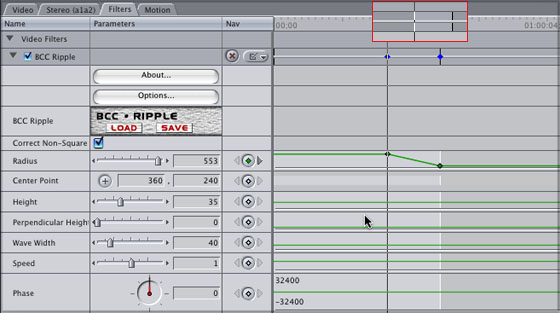
The BCC Filter will be loaded into the Video Filters section of this tab. Notice the filter title field. The range that you selected in the Timeline is represented in this window by a light gray bar bounded by two black lines. This is also the only area that the filter you applied to this clip is actually active.
Most specialized transitions are a derivative of two standard transition types: dissolve or wipe. In this example, the cross dissolve is actually the effect that is major part of this custom transition. The Ripple filter is allowing for further image manipulation that the Cross Dissolve can't give us. In the Radius field of the BCC Ripple apply a keyframe at the beginning of the effect (start of the light gray). Change the Radius to 0 so that the effect starts at nothing. Go to the last frame of the clip (filter) and change the Radius to 600 so that the image is very distorted. (A keyframe will automatically apply because you already have one. Any change that you make will be automatically applied.)
Go to the Timeline and move your Playhead over the incoming clip. (The clip with the transition at the beginning.) It is best to have the Playhead close to where the transition is so you can see a preview of what you are creating. Double click on the incoming clip and it will load into the Viewer replacing the outgoing clip. Click on the Filters Tab. Notice that the filter title field is showing the selected range of this clip and thusly the only area where the filter is active. The selected range is exactly the same colour but at the beginning of the clip instead of at the end. In the Radius field of the BCC Ripple, apply a keyframe at the beginning of the clip. (Start of the light gray) Change the Radius to 600 so that the image starts very distorted. Go to the last frame of the selected range and change the Radius to 0 so that the effect ends at nothing. (A keyframe will automatically apply because you already have one. Any change that you make will be automatically applied.)

View the finished Custom Transition, QT Movie, 80k.

Darrin Sayewich is a Toronto based Freelance Editor/Compositor and Apple Certified Trainer in Final Cut Pro, DVD Studio Pro and Shake. He has worked on several corporate features, commercials, independent features and recently consulted on a Lions Gate Films feature: Cube Zero.
All screen captures, images, and textual references are the property and trademark of their creators/owners/publishers.