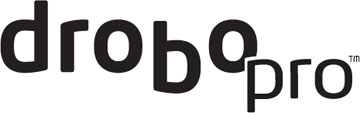
October 4, 2009
http://www.drobo.com/
Features both single and dual disk redundancy
(US prices only)
DroboPro - bring your own drives $1,499.
DroboPro + 4TB $1849.
DroboPro + 8TB $2,149.
DroboPro + 16TB $3,499
Review by Steve Douglas
There is little doubt that as the industry has grown and spread through the ranks from the professional videographer down through the most entry level initiate, that both the media type choices and storage requirements have changed with new demands being made on all fronts. From tape to tapeless, the old concern regarding where and how best to store data remains as an ongoing evolution. While many, including myself, have retained large tape libraries of footage, in the backs of our minds we know that tape and it's stored images does not last forever.
Just listen to an old 8 track or tape cassette and there is no question that musical dropouts will abound. The same goes for our VHS, DV, Beta and mini dv tapes. Even stored properly, eventually some of that footage will fade as a result of the degradation of the tape backing itself, storage position and temperature. In theory, you should be able to copy over one tape onto a new tape and be as good as new; after all 1's and 0's are just 1's and 0's. However, if those integers are no longer there, they really can only be guessed at. As the tape backing degrades, there goes the imaging.
Over the last few years we have witnessed a boom in the media storage corner of our world. Camcorders eschewed tape for hard drives, cards and the like which has brought a great many benefits to both the imaging as well as to the convenience of downloading to your computer. It also has brought, along with many of the new codec's available, larger file sizes. Hour after hour of boring, uncreative log and capturing tape after tape is no longer a mandatory part of the editor's process even though it remains firmly entrenched in many of our workflows. The real problem is where to store the footage after it has been shot, and then, just how to confidently protect all that data for future needs. For years many have used external hard drives to archive their media and as an excellent way to provide backups to both media and data of all types. As archival demands and media files have grown, fortunately the cost of hard drives of all types have dropped. However, storing, protecting, and backing up these files remains a daunting challenge for most.
RAIDs have been with us for a while in different configurations. An acronym for 'Redundant Array of Independent Disks', a RAID 0 (striped RAID) is considered the fastest type though it offers no redundancy and thus, if any disk fails, there goes your media. Additionally, with traditional RAID, your total storage amount is limited by the SMALLEST drive in the cluster. So if you have 3 1TB drives plus 1 250GB drive then the RAID sees it as a 250GB RAID array.
A 'Mirrored RAID' or RAID 1 is not as fast but does offer protection of data on one disc that has been mirrored or collected (known as 'parity data') on a second disc. Writing the same information to a number of drives significantly helps to prevent the loss of data, in that, should a drive fail, it may be replaced by another drive without loss. This redundancy goes a long way in providing the peace of mind we seek in protecting and archiving our media. However, when using a RAID 1 the amount of storage capacity that would be available to you if the drives had been independent of each other is significantly reduced and, once again, the array recognizes the smallest of the installed drives limiting your total volume. RAID 1, with smart firmware, should be just about as fast as RAID 0. Yes, they have to write the data twice, but that can happen in parallel. The big downside of RAID 1 is you need twice the drives though drives are relatively inexpensive.

After a few different firmware updates of their well known and popular, Drobo, Data Robotics released the DroboPro late in the spring of 2009 utilizing what they call their 'BeyondRAID' storage designed to overcome the limitations of the traditional RAID configurations which required a 'lock in of RAID levels for the lifecycle of the data as well as a tradeoff between simplicity versus safety and expandability versus stability'. "Based upon an advanced storage virtualization platform, Beyond RAID chooses the correct RAID algorithm based on data protection needs at any given moment. Since the technology works at the block level, it can write blocks of data that alternate between data protection methodologies. If an IT manager needs to add storage capacity to a Drobo product, he or she can simply insert additional disk drives or replace the smallest disks-no need to change RAID levels, purchase a new storage array or go through the complex administration of pooling RAID groups. The Beyond RAID featured on DroboPro even allows IT managers to switch from single to dual disk redundancy with a single click, thereby ensuring enterprise-level dual parity data protection if required."
So, just how does all this migrate to the general user's needs? The key to the major difference between the choice of RAID arrays at your disposal and the DroboPro may be found in their use of the what they call the 'virtualization platform' which leaves behind the traditional methods of RAID configurations and meshes them with the expandability, speed and data protection that circumnavigate the compromises that both striping and mirroring present. I won't be so pretentious as to infer that I know and understand all the different algorithms that this new technology uses to achieve these goals. However, if the common layperson can take advantage of the DroboPro without needing an engineering degree, than it will be a product that achieves its' purpose. Let's see and start at the beginning with product delivery.
The packaging of the DroboPro was superior. It was quiet obvious that a professional level product was worthy of being presented in a professional level manner. No cheap, torn, dinged, second hand boxes from the local food-store housed this one. The DroboPro was delivered in a solid box cushioned by high grade, fitted, gray Styrofoam holders preventing the DroboPro from being knocked around during shipment. The DroboPro appears in a thin black cotton sleeve that served just to add a little class to the presentation, like plating a fine meal with a sprig of parsley at the restaurant. In a second box, four 1 terabyte and 1 250gig Western Digital 5400 rpm drives were all well cushioned and protected as well. Drop the box off a building and my bet would have been that the drives would be fine. With the DroboPro, however, it does not matter what size, what speed, or what brand of hard drive you use as they can be mixed and matched with no concern. I would cage this comment however with the warning that the old adage of 'not if your drive goes down, but when' is still appropriate, so to my way of thinking, be smart and use good quality drives and don't look for trouble as you save yourself a couple of dollars. More on that later.
The DroboPro is not some tiny little external drive you can just put anywhere. Coming in at 12.17 x 5.46 x 14.1 " and weighing in at 16 lbs without hard drives installed this is a hefty piece of hardware. Having limited space on my editing bay desk and a couple of different placement configurations in mind, I shifted the printer up to a higher shelf and placed the DroboPro to the left of my computer monitor facing me. It is a beautiful black unit literally reeking of that finely made feel that you, while not being able to articulate just why, feel intuitively. Both the back of the unit as well as the heavily magnetized front cover are protected by a thin film of plastic that often surfaces a new remote protecting it from dust and scratches. I know I should have pulled them off already but I've left them on for now, just to enjoy the newness of it.
The rear of the unit contains inputs for two 800-FireWire cables, one USB 2.0, an Ethernet cable and the power cord. Within the box, accompanying the DroboPro were a supplied 6' USB 2.0 cable, 6' FireWire 800, and 6' Ethernet cables along with a resource CD including Data Robotics' Drobo Dashboard application, help files and documentation.

Set up was simple. The magnetized cover is easily pulled off exposing the hard drive slots. In no way is the magnetized front cover a problem for the drives or anything else in your system so placement of the DroboPro is not an issue in terms of the magnetization. Each 3.5" SATA drive was placed within the slots in no particular order in terms of capacity. Keep in mind that you should start off with, at least, 2 drives and that any data that might already be on the drives will be erased. The DroboPro has a capacity for 16 terabytes of data. DroboPro will be able to handle up to 256TB as larger drives become available on the market. A series of blue capacity lights along the right side of the DroboPro let you know how full your array is with 3 blue lights indicating a 30% full, 6 blue lights equally 60% and so on. Green lights running along the bottom of the DroboPro tell you that those drive slots are being used. As long as the lights remain green, should a drive fill up, you can pull it out for storage and insert a new drive on the fly. Should a light turn yellow, this is the DroboPro telling you that you have utilized 85% and should either replace a drive or add a new one. Should you ignore this warning, at 95% utilization, the light will turn red. Should you ignore even this alert, the drives will continue to read and write but will slow down.
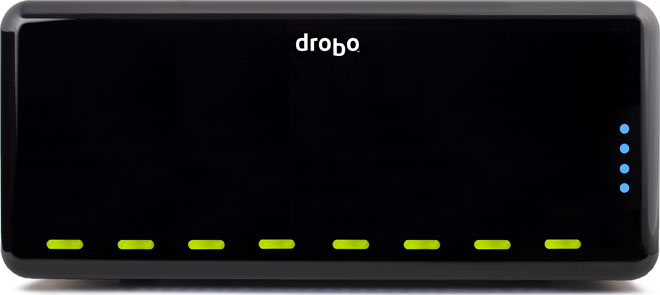


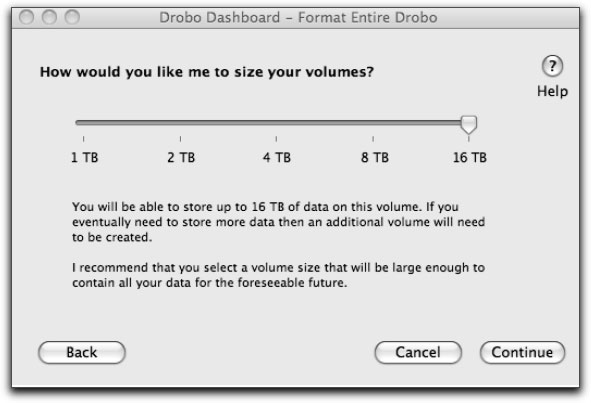
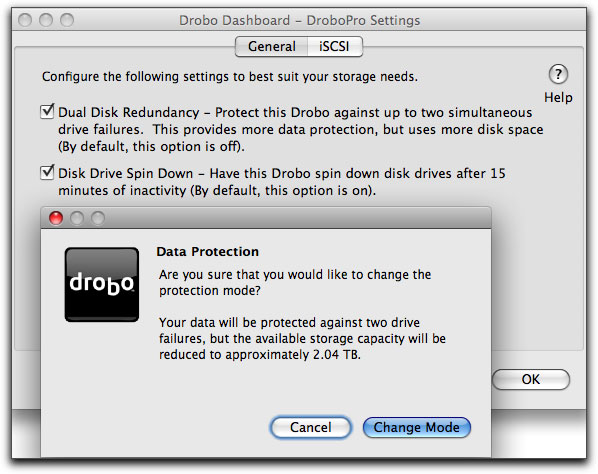
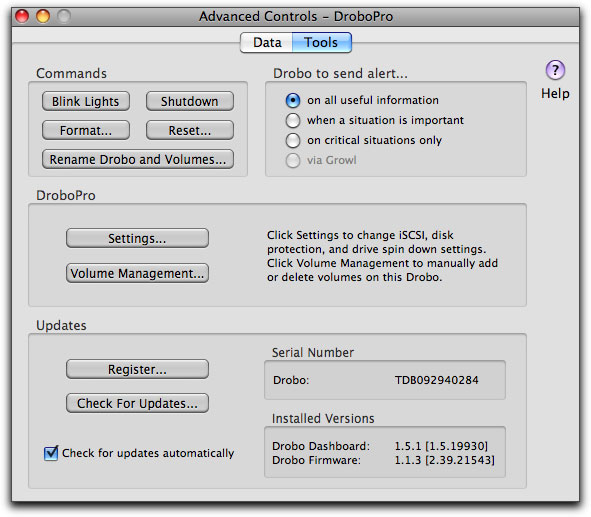
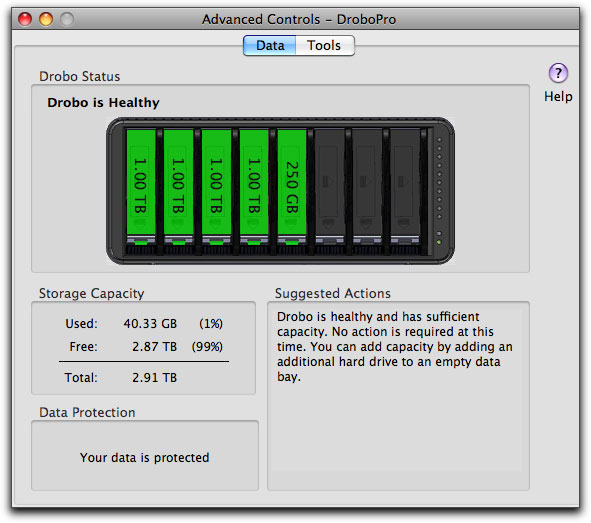
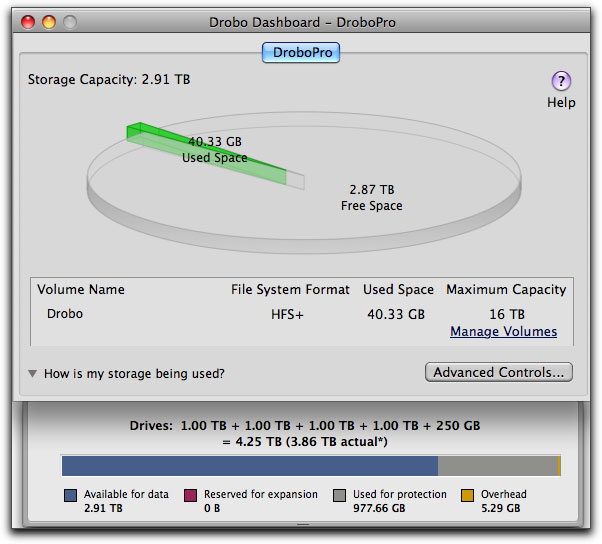
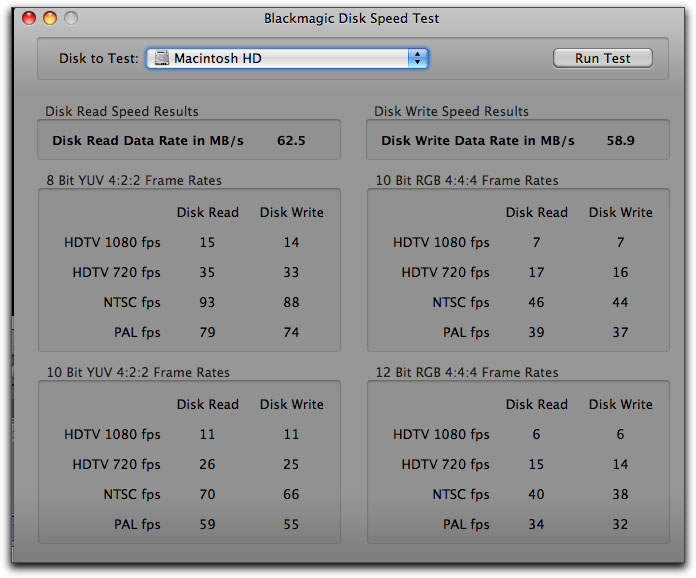
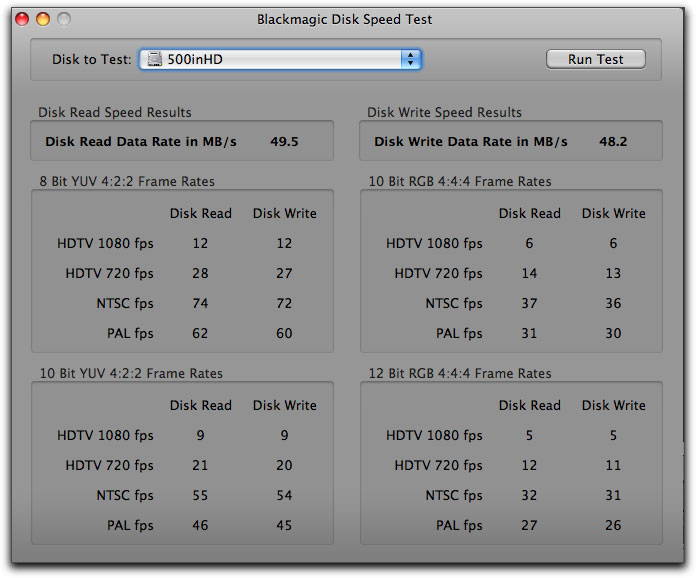
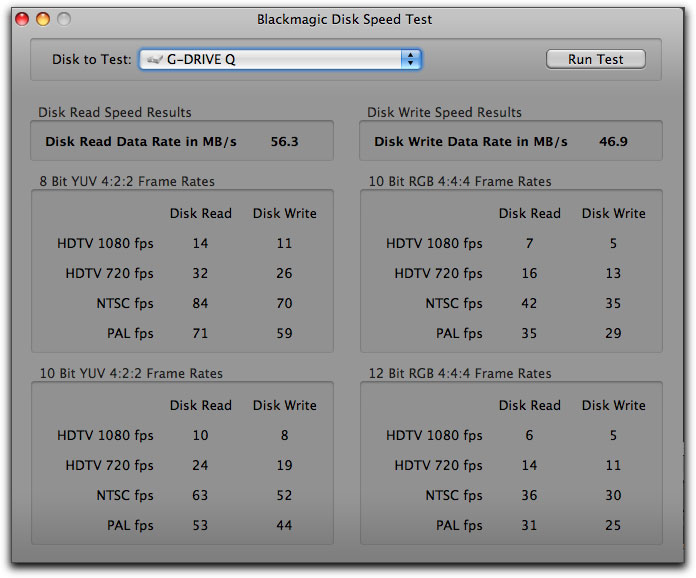
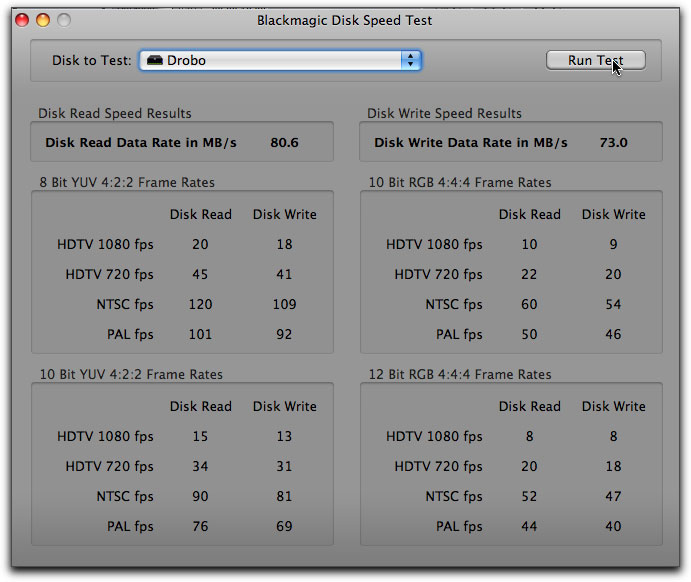
 Steve Douglas is a certified Apple Pro for Final Cut Pro 6 and underwater videographer. A winner of the 1999 Pacific Coast Underwater Film Competition, 2003 IVIE competition, 2004 Los Angeles Underwater Photographic competition, and the prestigious 2005 International Beneath the Sea Film Competition, where he also won the Stan Waterman Award for Excellence in Underwater Videography and 'Diver of the Year', Steve was a safety diver on the feature film "The Deep Blue Sea", contributed footage to the Seaworld Park's Atlantis production, and productions for National Geographic and the History channels. Steve is also feature writer for Asian Diver Magazine and is one of the founding organizers of the San Diego UnderSea Film Exhibition. He is available for both private and group seminars for Final Cut Pro and leads underwater filming expeditions and African safaris with upcoming excursions to the Red Sea and Egypt for Nov.2009, Feel free to contact him if you are interested in joining Steve on any of these exciting trips.
Steve Douglas is a certified Apple Pro for Final Cut Pro 6 and underwater videographer. A winner of the 1999 Pacific Coast Underwater Film Competition, 2003 IVIE competition, 2004 Los Angeles Underwater Photographic competition, and the prestigious 2005 International Beneath the Sea Film Competition, where he also won the Stan Waterman Award for Excellence in Underwater Videography and 'Diver of the Year', Steve was a safety diver on the feature film "The Deep Blue Sea", contributed footage to the Seaworld Park's Atlantis production, and productions for National Geographic and the History channels. Steve is also feature writer for Asian Diver Magazine and is one of the founding organizers of the San Diego UnderSea Film Exhibition. He is available for both private and group seminars for Final Cut Pro and leads underwater filming expeditions and African safaris with upcoming excursions to the Red Sea and Egypt for Nov.2009, Feel free to contact him if you are interested in joining Steve on any of these exciting trips.