
September 5, 2011
Download the ePub iPad/iPhone version of this article.
By Rick Young
The ability to Batch Rename clips in Final Cut Pro Pro X is a fantastic means for the editor to organise their footage, not just because naming conventions like 013_0251_01 for camera originals is meaningless and useless - but also because clips which you have renamed are searchable.
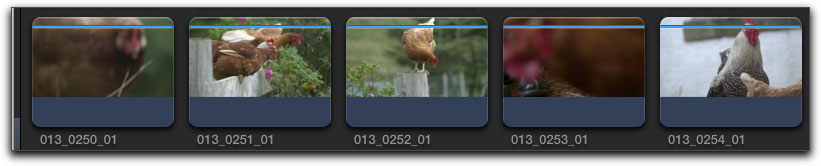
Think of the potential of being able to search a database, with clips named by you, in a project with hundreds of clips or more. Batch Renaming involves selecting 5, 10 or as many clips as you wish within an Event. You need to set the naming conventional, and then instruct Final Cut Pro to rename the clips you have chosen. Once done you can search through all Events stored on the drive to access the named clips in one place.
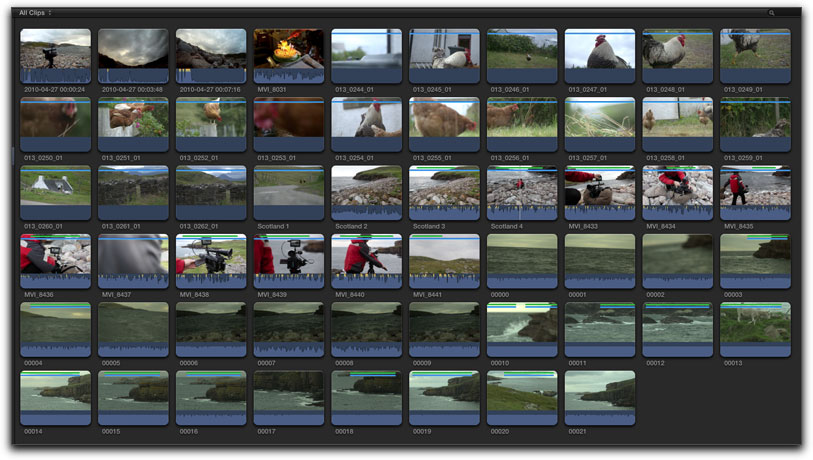
To Batch Rename clips you need to first set the naming convention. Open the Inspector by pressing the i symbol or Command F4.

In the Info tab of the Inspector, click the gear icon lower right. Scroll to Apply Custom Name and then choose Edit.
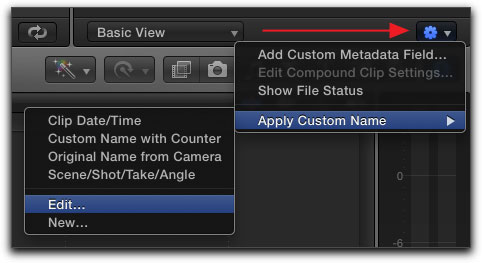
You will be greeted with a very complicated window, shown below. Click to choose the 2nd option on the left which is 'Custom Name with Counter'.
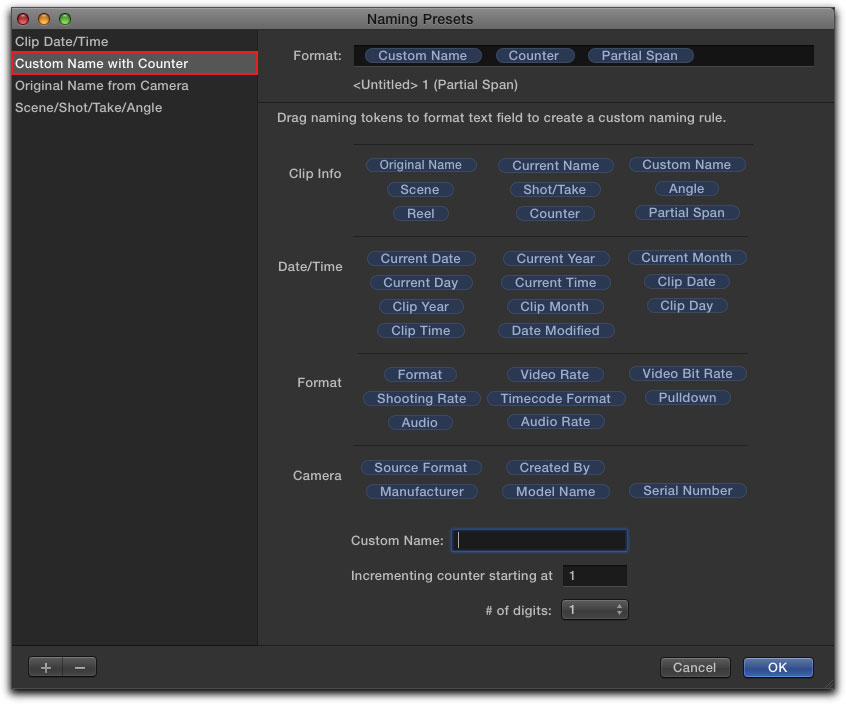
Click in the Custom Name box and type the naming convention you wish to use. Notice the increments you define will start at the number 1 unless you choose otherwise.
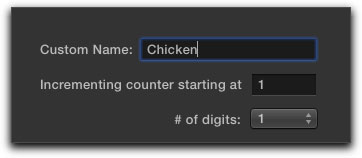
Now highlight a number of clips in any of your Events.

Again choose the gear icon in the Inspector and scroll to Apply Custom Name and then choose Custom Name with Counter.
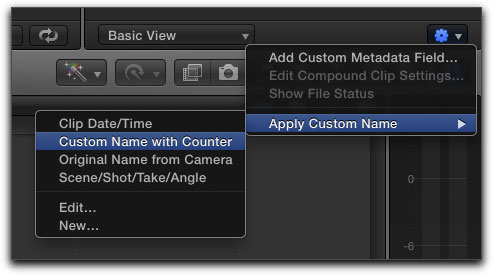
The clips which you highlighted have then been renamed in the event.

Repeat the process to change the naming preset and then you can Batch Rename other groups of clips. You can now search through all of the clips on any of drives connected to your Mac.
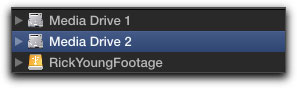
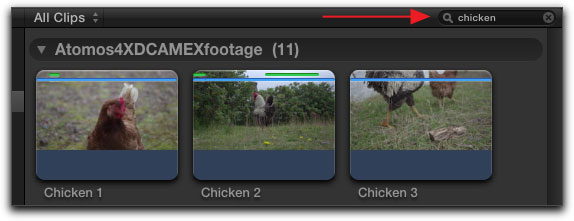
Click to highlight a drive - type the search criteria into the top right of the Events Library. Final Cut will then search through all the Events on the drive you have selected and you can then view those clips which match the name you have applied.

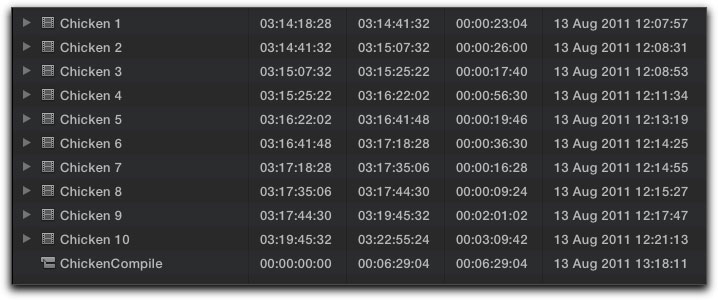
Clips which match the search criteria can then then be viewed as either icons or text. You therefore have a very simple means to Batch Rename clips and search through all of your Events to find exactly what you want, according to the naming structure you have chosen.
Rick Young is an independent Producer/Director, known for authoring several books about the original Final Cut Pro. He is also Editor for MacVideo - a website devoted to video on the Mac and camera technology.
[Top]
copyright © Rick Young 2011
are either registered trademarks or trademarks of Apple. Other company and product names may be trademarks of their respective owners.
All screen captures, images, and textual references are the property and trademark of their creators/owners/publishers.