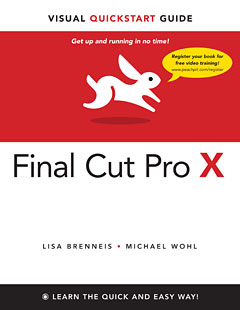
December 17, 2011
by Lisa Brenneis & Michael Wohl
www.peachpit.com - Book (prtined version) $31.99 - eBook $25.59 (Includes EPUB and PDF)
Review by Ken Stone
Like a number of you, I always had the latest copy of Lisa Brenneis' Final Cut Pro Quickstart Guide sitting next to my Mac. For me, this was not a book that I sat down and read from cover to cover, but rather, I used it as reference guide to quickly get answers on how to do things in FCP. The Index, found at the back of the book, was always my starting point. Look up a term in the Index, all the pages that referenced that term were listed. This book was always a 'Quickstart Guide' for me. Steve Douglas has just reviewed the new Final Cut Pro X Visual Quickstart Guide by Lisa Brenneis and Michael Wohl for my web site.
As some of you might know, I have embraced the new technology of ePub, iBooks for mobile devices, and have a number of FCP X articles available in the ePub format. So, I was delighted to see that the new FCP X Visual Quickstart Guide is available in the ePub format and can be purchased from the iTunes iBook store. The ePub version sells for $31.99 at the iTunes book store but can be had for $25.59 when purchased from Peachpit web site. The book is also available from the Kindle books store at Amazon for $17.27, in the Kindle format. It would also appear that, when purchased from Peachpit, as opposed to iTunes or Amazon, the digital download contains two versions of the book, one in the ePub format and the other as a PDF file, which can be read on the Mac as well as on iDevices.
So, lets take a look at the ePub version of this book. The first two pages of the ePub is the book cover art and the Table of Contents. Tapping any chapter in the Table of Contents will jump you to that chapter.
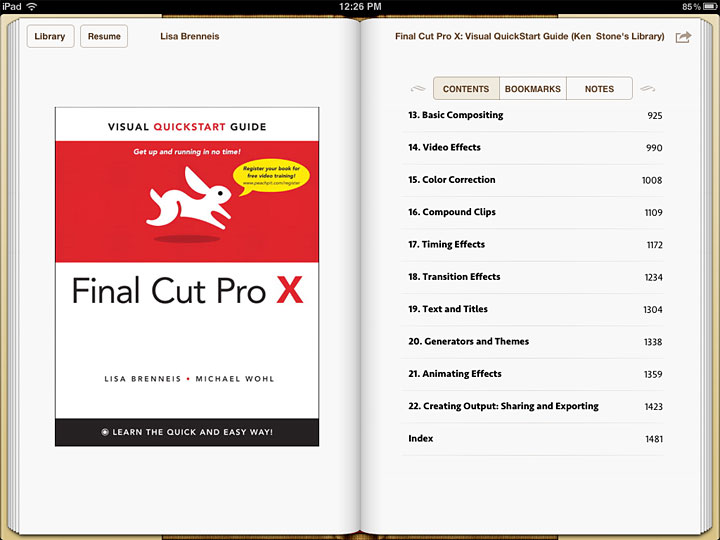
Chapter 16 - Compound Clips is shown below. The chapter is broken down into a number of sections, tap on a section of you'll be taken to that part of the chapter, red box below.
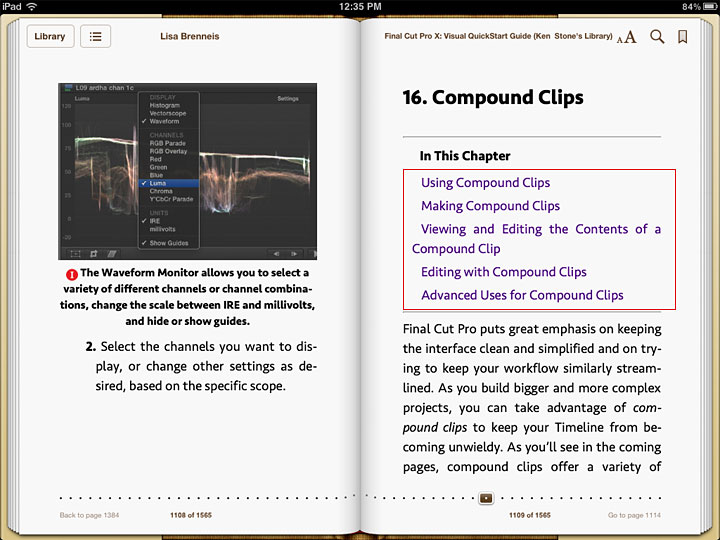
When you tap a link, whether chapter, sub-chapter or index and go to that page, if you'll look at the bottom of the left hand page you'll see a 'Back to page number', this is like a 'Back' button that returns you to where you previously were.
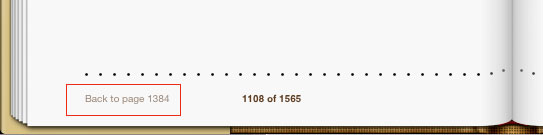
At any time, if you tap in the upper margin of a page, a number of icons will appear. Top of the page on the left are two icons, the Library icon, red arrow below, which takes you back to the iBooks Library where all of your books are displayed on a book shelf. The second icon is the Table of Contents icon, red box below, which will take you back to the Table of Contents which lists the book's chapters.
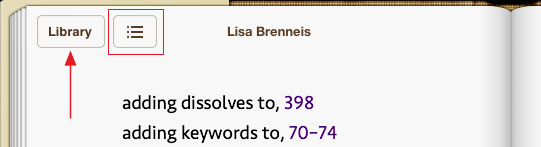
Top of the page on the right are three icons. The first is '
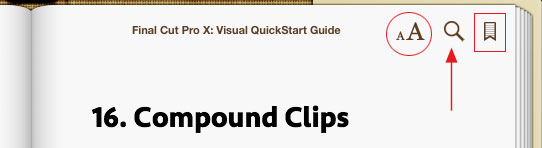
Tapping the Bookmark icon will place a bookmark on the page. Additionally the book mark will show up in the Table of Contents in the Bookmark tab. You can have as many bookmarks as you need.
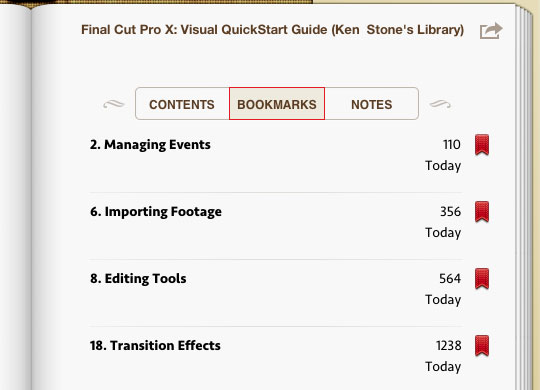
For me, this book is all about the Index and the Index in the ePub works the same as the printed version, except the ePub has one major advantage over the printed version. In the Index, shown below, you can see that each listed item has a page number or page numbers listed after it. Each page number is an active link to that page and is denoted as a link by it's blue-purple color. Rather then hunting through a printed book for the appropriate page, just tap the link. The ePub opens to that page.
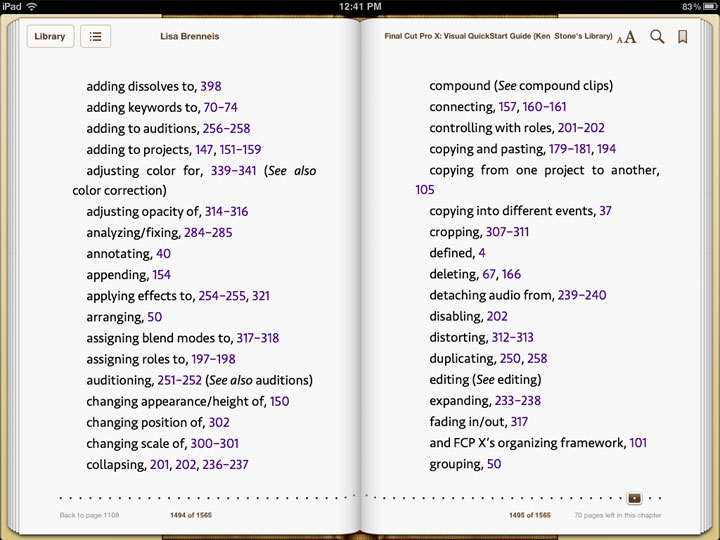
But there is another advantage to this feature. Often an item in the Index references several different page numbers. If you go to a page but you need to check out the other listed pages for that item, bottom of the left hand page is the 'back to ...' link which will return you to the index page that you came from.
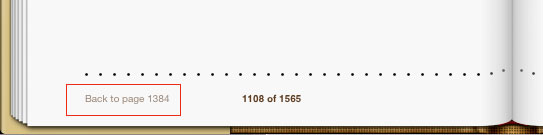
So now, rather than have the FCP X Visual Quickstart Guide printed book sitting next to my Mac, I now have the iPad sitting there. When I'm out and about, I most often have my iPad with me, which means that I always have the FCP X book with me as well. There is one caveat. While the file size of the ePub is not that large at 77 megs, on my iPad, the book has 1,565 pages. Maybe because my iPad is version one with a slower processor, I find that taping on a link can take a number of seconds before the ePub goes to the selected page. This can be a little frustrating, however, the functionality of Chapter links, the Index, Bookmarks and the Search feature makes the FCP X Visual Quickstart Guide ePub version a very powerful learning tool.
Enjoy,
--ken
copyright © www.kenstone.net 2011
are either registered trademarks or trademarks of Apple. Other company and product names may be trademarks of their respective owners.
All screen captures, images, and textual references are the property and trademark of their creators/owners/publishers.