
October 25, 2010
Key Differences between Final Cut Express and Final Cut Pro
By Steve Martin
Final Cut Express is often considered the "consumer" version of Apple's NLE family. From a marketing standpoint, Final Cut Express occupies the middle ground between iMovie and Final Cut Pro. And like families with 3 offspring, some psychologists tell us that a middle child syndrome often exists; the baby gets all the attention (iMovie) and the the older child gets the accolades for being the high achiever (Final Cut Pro). So the purpose of this article is to give you a complete rundown on the familial differences between Final Cut Express and Final Cut Pro - and where applicable, iMovie; the purpose being, to give Final Cut Express some much needed love.
Throughout this article, I've included links to several movies from my new Final Cut Express 4: Express Yourself tutorial to supplement my points.
Media Ingest
Like Final Cut Pro, there are two ways to bring media into Final Cut Express; from tape or from memory-based media. If capturing from tape, Final Cut Express only supports the DV and HDV formats. Final Cut Pro supports many other tape-based formats too numerous to list here. If you need to work in a tape-based format other than these, you will need to work in Final Cut Pro. If transferring from memory-based media, Final Cut Express supports the AVCHD format only, but not natively. Express must convert the AVCHD media into the Apple Intermediate Codec during the transfer process. If you shoot on a Canon DSLR, Panasonic P2, or Sony XDCAM camera (all of which are supported in Final Cut Pro) you will need to use a transfer utility provided by the camera's manufacturer. Then, you'll need to convert the files into the Apple Intermediate Codec using MPEG Streamclip or other third party converter before importing the media into Final Cut Express for editing.
Editing Tools
Once the media has been ingested, the experience of editing in both Express and Pro is identical; the same workflow is used for marking, trimming and effecting your clips. This is why I often tell people: "learn to edit in Final Cut Express and you've just learned how to edit in Final Cut Pro." On the negative side, because both apps are so similar, mastering Final Cut Express requires nearly the same time commitment as learning Final Cut Pro. This is most likely the main reason many people stick with iMovie.
Multicam Editing
If you routinely shoot an event with more than one camera and need to edit your footage in a seamless and fluid way, then Final Cut Pro's Mutlicam feature is a necessity. Can multicam editing be achieved in Final Cut Express? The short answer is yes, but not without a lot of steps involving layering your camera angles on different tracks, then using the blade tool to cut out portions from one track (angle) to reveal the content from another track (angle). This is the way it was done in Final Cut Pro prior to version 5 when the multicam feature was introduced.
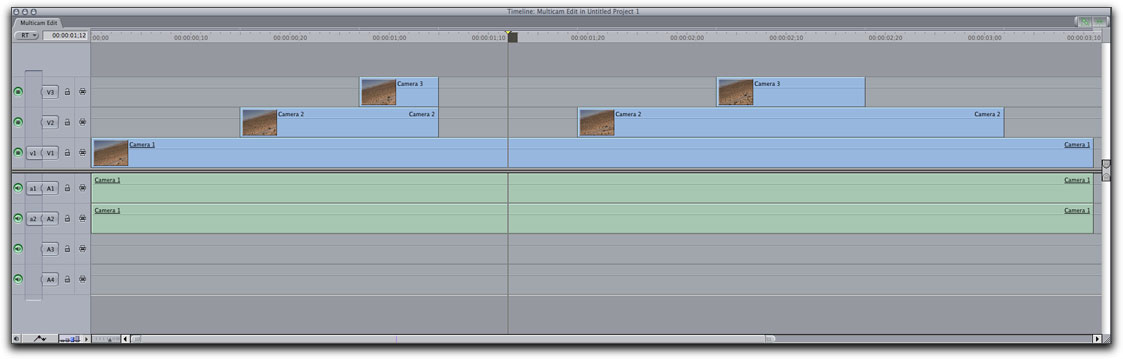
Audio
Mostly the audio tools between Express and Pro are on par. Both apps use a
"rubber band" convention for controlling the overall volume of a clip or group of clips. A Pen tool is used to control the audio volume of a clip over time (in iMovie this is referred to as ducking the audio). The same set of semi-useless audio filters are found in both apps. Final Cut Studio ships with Soundtrack Pro, so Final Cut Pro users have access to all of the Logic's audio plug-ins. Final Cut Express has no such option, so if you need to do some serious audio sweetening, a good third-party option is Bias Soundsoap.
What is noticeably missing from Express is Final Cut Pro's dedicated audio mixer. The mixer allows you to automate the fader movements for each track while your sequence plays back in real time and can even be controlled by a third-party control surface for tactile control of your mix.
While there is no audio mixer here's a movie where I show you how to achieve similar results in Express.
Final Cut Express 4 - Controlling Volume with the Keyboard (Movie)
Transitions
Before the release of Final Cut Pro 7, it could be said there was no difference in how transitions could be added to clips in the timeline. FCP 7 added a feature called "global transitions" that allow you to add a transitions to multiple edit points, not just a single edit point. Final Cut Express 4 does not include this feature, but in the movie below I show you how to effectively accomplish the same thing.
Final Cut Express 4 - Adding Multiple Transitions (Movie)
Markers
Markers are considered an editor's best friend because they perform a wide variety of editorial tasks. FCP 7 upped the ante a bit by giving editors the ability to add colored markers, quickly edit their position in the timeline and export markers as a useful text file for collaboration with other creatives. While these specific marker features do not exist in Final Cut Express, don't let anyone tell you the markers in Express are sub-par. Below is a movie where I show you a common use for extended markers.
Final Cut Express 4 - Using Extended Markers (Movie)
Color Correction Filters
Apple's web site tells us that Final Cut Express and Pro has over 200 transitions, filters and effects. That's impressive, but really, how many of them will you actually ever use? The reality is, there are only a few filters that are really worth your time. The color correction filters fall into this category. Often video is shot too dark, or with excessive white levels; or the video is shot with too much of one color cast (blue or orange) and the image needs to be rebalanced. Both Final Cut Express and Pro have similar correction filters, but there are differences. Final Cut Pro includes a filter called the "Color Corrector 3 Way" filter and it allows independent control of the shadows, mid tones and highlights in the video.
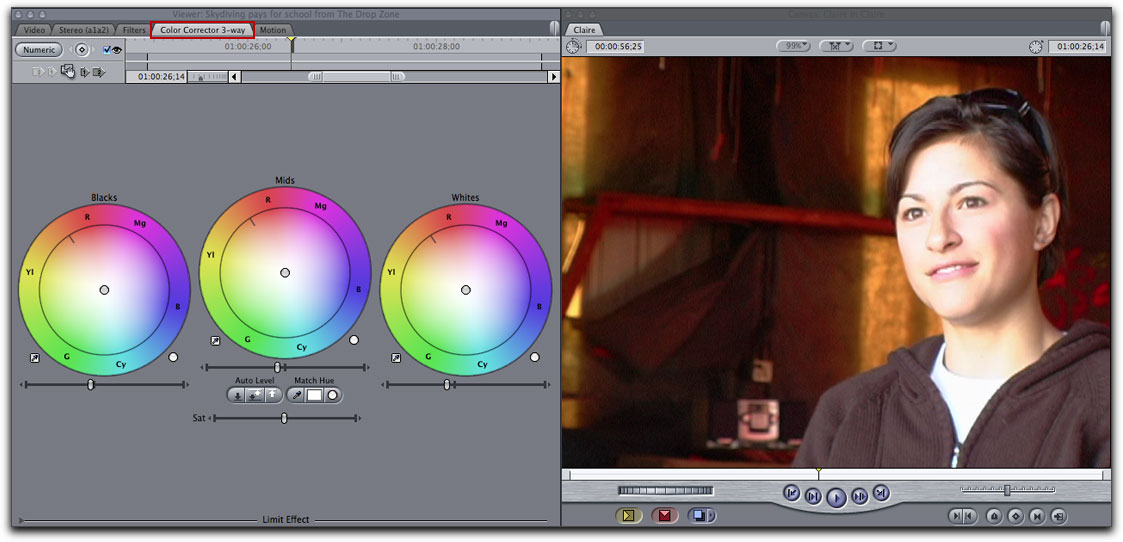
Final Cut Express does not include this filter, but a close cousin simply named, "Color Corrector."
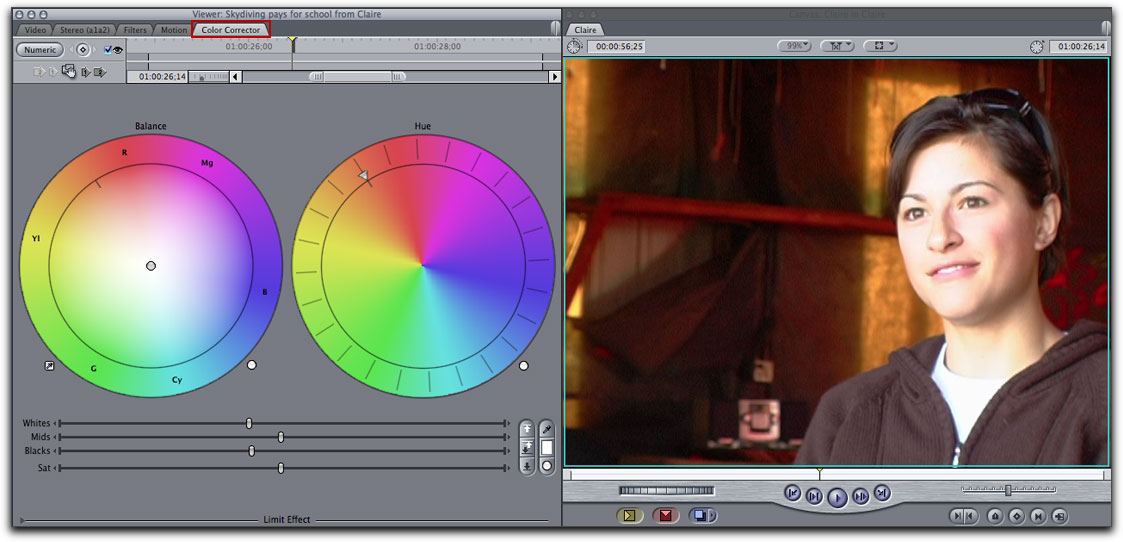
The Color Corrector in Express gives you less control of the tonal ranges in the video compared to Final Cut Pro's Color Corrector 3 Way filter. This is because both filters were engineered with different foundations having to do with color spaces and other technical gobbledygook. If you want more info on this subject, I suggest reading Andrew Balis article on this subject.
Suffice it to say that Final Cut Pro's filter gives you a bit more latitude in correcting your shots. If most of what you need to do is intended for broadcast delivery, then Final Cut Pro is a better choice. If however you need to correct a shot for output to DVD, the web or an iDevice, then Express' Color Correction filter will more than suffice (hey, that rhymes). To see some of what can be done with this filter, watch this movie.
Final Cut Express 4 - Correcting Color Balance (Movie)
The SmoothCam Filter
Another filter that is absent from Express is Final Cut Pro's SmoothCam filter. This filter uses an algorithm to analyze unwanted camera movement or "shakes" and correct them to stabilize your shot. If you need to stabilize a shot you'll need to do it in iMovie (yes, you read that correctly), then export the stabilized shot for importing into your Final Cut Express project.
Speed Changes
Final Cut Pro's speed tools have always had a leg up on Final Cut Express. For one, Final Cut Pro since version 4, has given editors the ability to vary the speed of a clip over time. This feature allows the now familiar, speed-up-now-slow-down effect seen in so many movie trailers and commercials. While this feature does not exist in Final Cut Express, it is possible to do a good facsimile using the speed change dialog and the blade tool. To see how this is done, watch this movie.
Final Cut Express 4 - Faking Variable Speed Effects (Movie)
Media Management
Media management is the process of consolidating and/or archiving your finished projects and media to efficiently control disk space usage and performance.
Final Cut Pro has a dedicated Media Manager for this purpose allowing you to copy or move "full" or "trimmed" versions of your media. Final Cut Express does not have a Media Manager, so any media you need to manage (copy or move) will need to be accomplished manually in the Finder. Also absent from Express is Final Cut Pro's Render Manager which is useful for quickly deleting unwanted render files that accumulate on your hard drive over time. Final Cut Express users will need to go the Finder and locate the Render Files folder and delete them manually.
Collaboration
Collaboration is one area where the differences between Express and Pro are glaring. In the professional world if you need to collaborate with others you need a way to share data between other members of the creative team. Often this data is shared in the form of timecode (for batch capture and edit decision lists), XML files (for finishing your sequence on another editing system), and OMF files (for handing off your audio to professional sound editors for sweetening). Because Final Cut Express is a consumer editing app, these features were omitted. The good news is, Final Cut Express project files can be opened directly in Final Cut Pro. The project files created by Express even have a .fcp extension! Even though Final Cut Express does not display timecode anywhere in the interface, the clip's timecode was included during the capture or transfer process. Once the Express project file is opened in Final Cut Pro, the "missing" timecode for each clip will be visible and can exported via XLM or EDL. One last note on collaboration; Final Cut Express can do something Final Cut Pro cannot do. If you start a project in iMovie, you can open the iMovie project directly in Final Cut Express.

Customization
Final Cut Express contains a subset of Final Cut Pro's customization features. In both Pro and Express you can create customized button bars (icons representing menu and keyboard commands). You can also save window layouts in both apps, but Final Cut Pro goes one step further by allowing you to save and recall an unlimited number of layouts. You can customize bins, keyboard and track layouts in Pro, but Express does not give you these options.
Sharing Your Movies
Both Final Cut Pro and Express give you a Print to Video command where you can record your finished program to a connected tape deck or camera. Final Cut Pro also provides a means to selectively print portions of your sequence to tape using the Edit to Tape command. This feature is considered "pro" because it requires high-end tape decks that support the ability to perform insert edits. Except for editors needing to deliver for broadcast, printing to tape is rarely a necessity these days. More than likely, you'll be exporting movies formatted to play on the Web, an iDevice, or a DVD player.
Final Cut Pro 7 and iMovie have Share menus making the output to these delivery mediums a few step process. Final Cut Express does not have a Share menu, only an Export Using QuickTime Conversion option found in the File menu.

If you click the format popup menu, you can choose the iDevice you want to export to. Use the Apple TV option when you want to create content for both the Apple TV and the iPad. If you need to create a DVD, you'll need to export a QuickTime movie of your sequence.
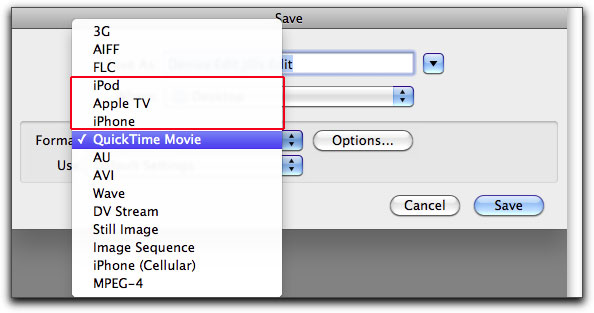
Once the movie has finished exporting, you have two options. You can use Apple's iDVD app that comes with iLife, or you can use a third party app like Roxio's Toast. One nice feature of Toast is you can also create Blu-ray Disks from your exported movie but you'll need a Blu-ray burner.
Supplemental Apps
Final Cut Studio comes with Color, Soundtrack Pro, Motion, CinemaTools, DVD Studio Pro and Compressor. Color is used for color grading and finishing; Soundtrack Pro is used for sweetening and mastering your soundtracks; Motion is used for creating animated motion graphics; CinemaTools is a media database used for tracking your shots for match-back to film; DVD Studio Pro is used for authoring and burning DVDs, and Compressor is used for batch encoding your movies for a variety of delivery mediums. Final Cut Express does not come with any of these supplemental apps, but it does ship with a titling application called LiveType that's useful for creating animated titles and motion graphics. LiveType's closest cousin is Motion. If you're curious what LiveType does, the movie below will give you a good overview.
Final Cut Express 4 - LiveType - Matting Video to Text (Movie)
Final Thoughts
While Final Cut Express lacks a lot of the professional features of it's older sibling, it does not lack any editorial power. If you shoot primarily on consumer cameras that record in the DV, HDV, and AVCHD formats, Final Cut Express is a perfect choice. If you are starting out in iMovie, it's great to know you can open up your iMovie projects directly into Express. And, if you need to give your movie more of a "pro" touch, you can then open your Express project directly into Final Cut Pro. Compared to Final Cut Studio which sells for $999, Express at $199 is a bargain. Just be aware that Apple does not offer and upgrade path from Final Cut Express to Final Cut Studio. With Final Cut Express, you get a ton of features and if you ever need to move up to Final Cut Pro, you will feel like you never left home.
If you are interested in learning Final Cut Express 4, Ripple Training recently released a 5 hour tutorial called "Final Cut Express 4: Express Yourself".
If you purchase before November 10th, you can get this tutorial for $59.00 (reg. $79.00). The tutorial also includes 11 lessons on using LiveType.

Steve Martin runs www.rippletraining.com where you can download QuickTime tutorials and purchase tutorials on DVDs covering all of the Final Cut Studio applications. He is also a lead instructor for Apple's Certified Training (ACT) program and has taught workshops at NAB, Macworld, DV Expo, and the American Film Institute.
copyright © Steve Martin 2010
are either registered trademarks or trademarks of Apple. Other company and product names may be trademarks of their respective owners.
All screen captures, images, and textual references are the property and trademark of their creators/owners/publishers.