
March 16, 2009
For use in DVD Studio Pro
By Ken Stone
A number of the new video cameras on the market shoot in HDV and XDCAM EX formats. Both of these formats use long GOP 'temporal' compression. For some people, when encoding from these codecs to MPEG2, the quality of the finished MPEG2 video may leave something to be desired. While not everyone experiences this problem, for others it can be a real issue.
There is a way around this problem. Export your HDV or XDCAM EX video from the FCP timeline to Apple's ProRes 422 codec. The ProRes 422 codec is a 10-bit, full raster, high quality frame-based codec designed to preserve quality. ProRes 422 files can be encoded to MPEG2 (in Compressor or DVD SP) producing high quality video. The process is detailed in this article. Exporting HDV or XDCAM EX from the FCP timeline to ProRes 422, using Export 'QuickTime with Conversion' does work well, but with one huge drawback. If you have Chapter markers on your FCP timeline, upon export to ProRes, these Chapter markers will be lost. You can, of course, add chapter markers in DVD SP, but it is much easier and more accurate to do this work in the FCP timeline in the first place.
There is a way around the problem of losing Chapter markers and it involves a common export process. Instead of exporting as QuickTime with Conversion, export as a QuickTime Movie (self contained), choosing the ProRes 422 codec. This procedure works for both HDV and XDCAM EX video.
Checking the clip 'Item Properties' shows that the clip is HDV.
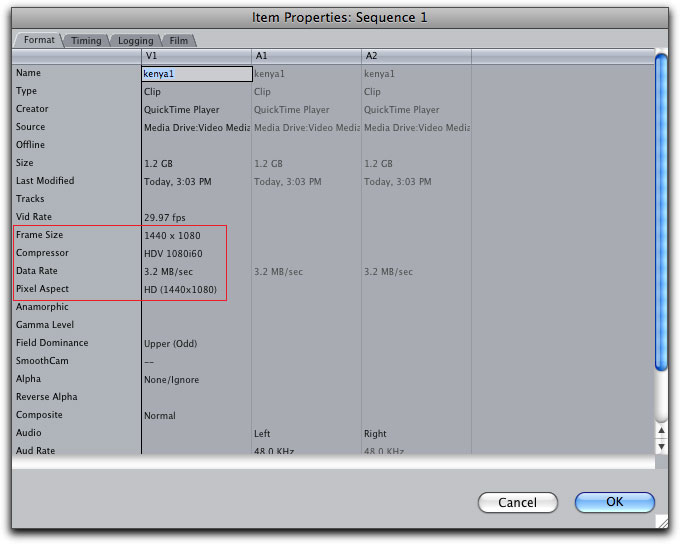
The Sequence settings also show HDV.
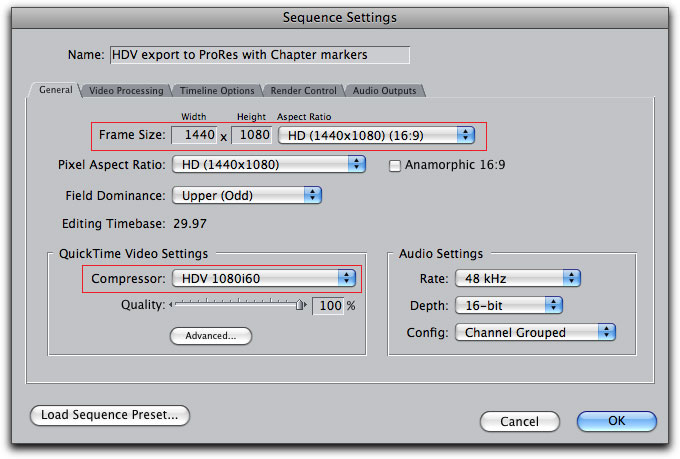
FCP timeline with Chapter Markers added.

From the File menu > Export > QuickTime Movie.
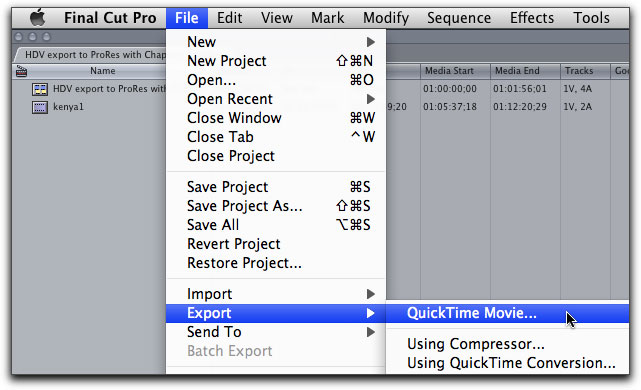
Below, the Save export window at default.
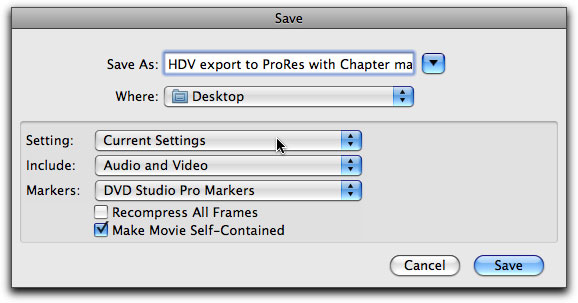
Clicking on the 'Current Settings' drop-down menu offers a wide array of codec choices. ProRes 422 1440x1080 60i 48kHz has been selected to match the Frame size and Frame rate of the HDV video in the FCP timeline.

The 'Save' window ready to export, exported QuickTime Movie icon and the QuickTime Player movie Inspector showing Apple ProRes 422 as the codec.
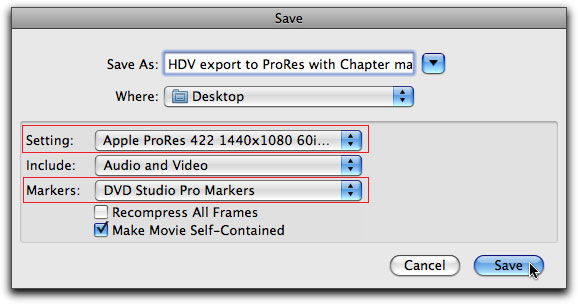

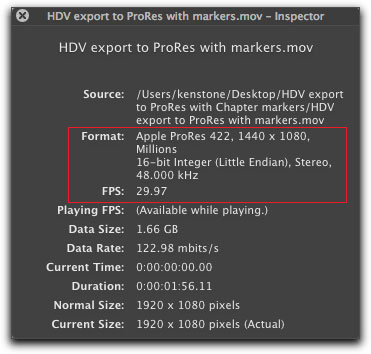
The ProRes 422 QuickTime export dragged into the Compressor Batch window.
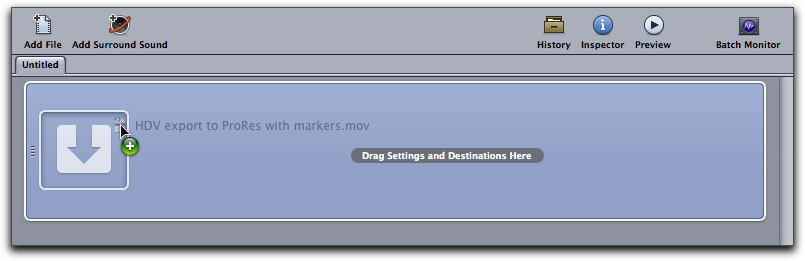
In the Compressor Preview window, you can see that the Chapter markers are present.
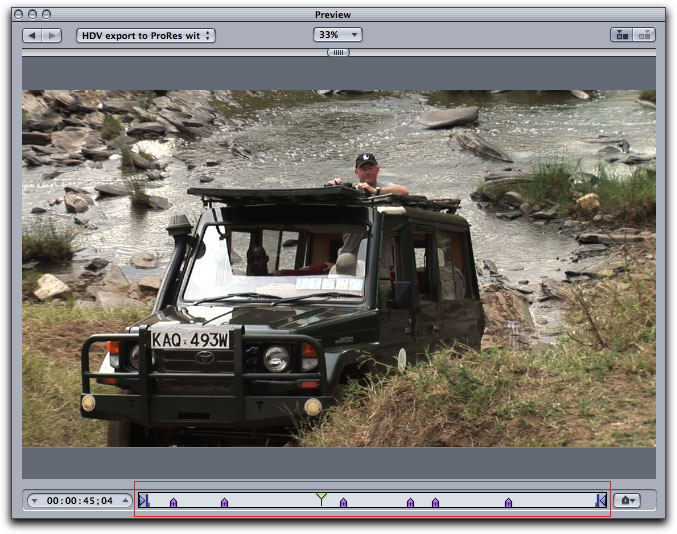
You can take your QuickTime ProRes export directly into DVD SP.
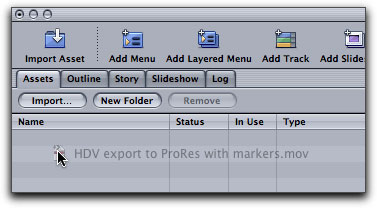
The Chapter markers show up in the Track window of DVD SP.
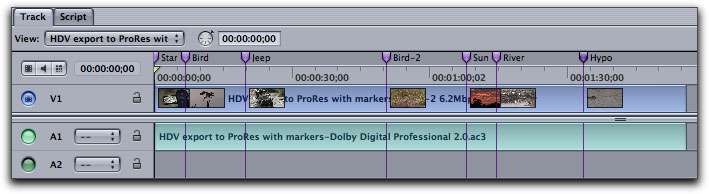
So you can transcode your FCP timeline video, with Chapter markers, to ProRes 422 and maintain the Chapter markers through the export and MPEG2 encode process.
Enjoy,
--ken
copyright © www.kenstone.net 2009
are either registered trademarks or trademarks of Apple. Other company and product names may be trademarks of their respective owners.
All screen captures, images, and textual references are the property and trademark of their creators/owners/publishers.