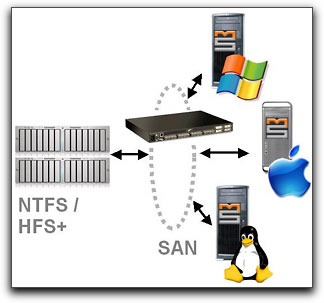
May 29, 2006
Review by Graeme Nattress
MetaSAN is a SAN solution for OS X, Linux and Windows, but in this review, I'll only be
talking about how it works under OS X, and especially how it works with Apple's Final
Cut Pro video editing software.
What is a SAN?
A SAN, or Storage Area Network is a means of sharing storage between computers.
However, SANs are generally designed for speed, and for working with very large
amounts of fast storage, and usually over fiber channel, rather than ethernet.
We're all used to sharing over an ethernet network and accessing the local storage of
another Macintosh. In this case, the local storage's host computer will make sure that
when you access a file, you have permission to, and you don't try to delete it or alter it
while another computer is accessing it. However, this can often be slow, even over gi-gabit ethernet.
When you connect a number of computers direct to some storage, SAN software is needed to make sure that multiple computers don't clash over their access to the files. SANs are often connected together with fiber channel, a very fast method of connection, but this does necessitate the use of an expensive fiber switch. The upside of this though, is that you can get very fast access to your shared storage: fast enough for high end high definition work or many multiple users at standard definition or with com- pressed formats. On the downside, while large files like video come across the SAN fast, small files, or file management actions on lots of files are significantly slower. For video users, this is a small price to pay for the benefits of collaberative workflows and access to large amounts of fast storage.
Some SAN systems work at a "volume" level, whereas SANs such as MetaSAN and Apple's XSAN work at the file level. With a volume level SAN, a single user has "write" permissions to a volume at a time. This limits the flexibility and complicates workflows, and means that your storage needs to be broken up into multiple volumes. With a true file level SAN, you have much more flexibility because locking is only done on a file level.
The Test System
Normally, due to the expense of a SAN system, they are generally installed only in large
production facilities where the added complexity is a worthwhile trade for workflow efficiency. For this review of MetaSAN, I'm going to install it in a very simple system of two
G5's that I would like to be able to access one 3.5TB Xserve RAID simultaneously.
Each G5 has an Apple fiber card installed. The first G5 is a dual 2ghz PCI model, that
has for over a year now had the Xserve RAID directly attached and is used as my pri-
mary edit suite. The fiber card has two 2gigabit ports on it that were used to direct con-
nect to the RAID. The Xserve RAID is configured as two RAID 5, striped together as
RAID 0, giving me both speed and reliability.
The newer G5 is the Quad processor model, and hence has the Apple PCI-e fiber card installed. The Quad is used with Silicon Color's FinalTouch. MetaSAN also needs a (preferably) gigabit ethernet network to handle the transmission of metadata. This metadata is not the files that you're transferring over the SAN, but the control information that makes sure that file access from multiple computers doesn't clash. I'm using a $100 Netgear gigabit ethernet switch and two CAT5e cables for the metadata.
To test MetaSAN, I used a Qlogic 5200 switch, connected to the Xserve RAID and the two G5's with Apple copper cables.
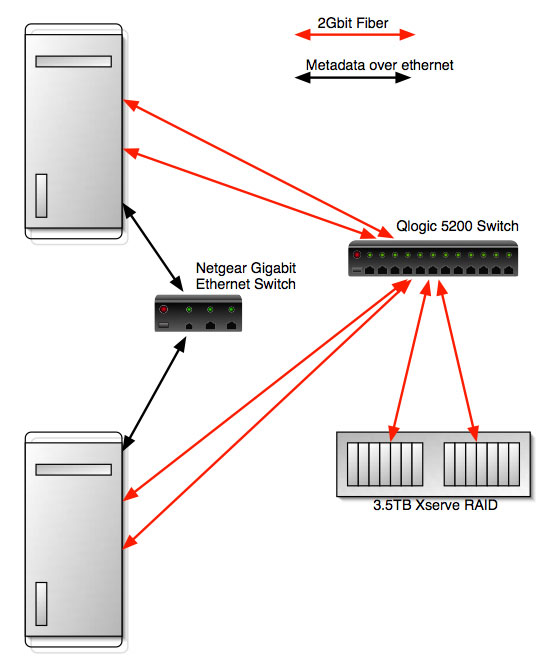
Installation
The first thing you should do before installing any SAN system using existing storage is
back up that storage. Luckily, my RAID is not full and I was able to find room on my system to store a backup of all the data. One of the nice features of MetaSAN is that you
can install and use it with your existing storage without having to reformat or reconfigure
the storage. Unlike Apple's XSAN, MetaSan doesn't need a separate drive for metadata
and it doesn't use its own special formatting. This has tremendous advantages, because it means any disk utilities you normally use with your storage direct attached, will work with your new MetaSAN storage, and if you disconnect your storage from the SAN
and revert is back to direct attached, it will function exactly as it did before.
Tiger-Technology, through their reseller network can supply you with a 30 day trial serial
number for the software. The software installs quite easily, and appears as a preference
pane in the main system preferences. There are five tabs in the MetaSAN preferences
that control all operation.
The MetaSAN software is licensed on a per-computer basis. The basic price is $995US. Unlike Apple's XSAN, you don't need a dedicated metadata controller, saving money on both the software license and the computer. This alone makes the MetaSAN solution much more tempting for a small shared storage system.
Once the software is installed, the license key code needs to be entered to activate the software, and this is easiest if the computer is connected to the internet so that you can automatically get a license from the Tiger-Technology server. If you're not connected to the internet on that computer, you can also get a license manually. Once installed and activated, an internet connection is not needed any more.
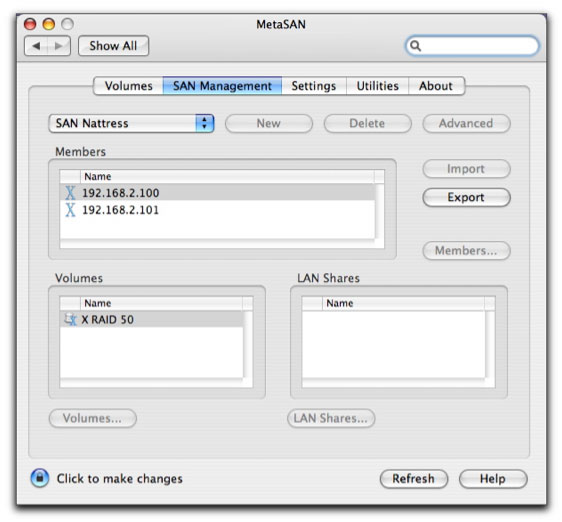
There are a few "gotchas" in the installation of MetaSAN: You need to turn off the mounting of non-san volumes > 2TB in size before trying to add them to the SAN. This obviously applies to my RAID, and it took a few minutes reading the PDF manual to spot this!
You need to be ever-so careful that MetaSAN doesn't default to the wrong ethernet connection. On my system, it defaulted to using my wi-fi connection for metadata rather than the gigabit ethernet. This caused system instability as wi-fi is not suitable for metadata transfer, and my wi-fi connection can, at times, drop out, making it doubly unsuitable.
Setting Up MetaSAN
There are basically two stages to setting up the SAN. The first is to select the storage,
and the second is to connect the computers into the system. Both are relatively easy,
but it helps to know the IP addresses of any computer you want to have on the SAN.
The IP address is used to "name" the computers on the SAN, so it's important to get the
IP address correct from the start.
The main computer you install on ends up being the initial metadata controller. There is a fall-over scheme where other computers on the SAN can take over being the metadata controller, hence you don't need a dedicated computer to perform this function, but there's nothing stopping you using a dedicated computer if you want to. After installing the MetaSAN software on the other computers you want to add to the SAN, they'll see the metadata controller and can be easily added, or, if you want, you can add them from the metadata controller.
Once the computer has been rebooted, it will see the shared storage. Installation can be as simple as that, but I had issues where I accidentally had the metadata network assigned to my wi-fi internet connection. To fix this, I made a new SAN in MetaSAN, and made sure I didn't allow MetaSAN to automatically pick an ethernet connection, instead, I assigned it to the gigabit ethernet connection. Once the new SAN had been created, I reassigned the other computer, and everything began working great.
Speed
Other than allowing access to shared storage, the big thing you want from a SAN solution is speed. There are many factors that govern the speed of a SAN: the metadata
network; the storage; the fiber switch; and not least, the SAN software itself.
One of the main problems with testing the speed of hard drives, is that every different
disk speed testing application will give different results. However, using real world tests
in Final Cut Pro, I found I can reliably work with many compressed DVCproHD video
streams on both FCP suites simultaneously, or edit DVCproHD on one suite while playing 1080p30 uncompressed on the other. I can get just enough throughput for two uncompressed 1080p30 streams and, the overall performance is very similar to what I'd
get direct connected to the storage, before I moved to using MetaSAN.
Using FinalTouchHD, I could play and color correct 1080p HD footage in real time over
the SAN.
Features
One of the best features of MetaSAN is that it is cross platform, working on Mac OS X
(Mac OS X on Intel support is in the works), Windows and Linux. Couple this with the
ability for your Windows or Linux machine to access your HFS+ formatted file system,
makes for a very powerful enhancement for cross platform collaborative workflows.
During operation, I found MetaSAN to be very stable indeed. In testing, I removed the fiber connection to one Mac, and MetaSAN then went into fallback MetaLAN mode, allowing me to continue to access the SAN over the gigabit ethernet network instead. MetaLAN is another SAN related product from Tiger-Technology that allows for faster than normal sharing of drives over ethernet. MetaLAN can be used with MetaSAN to provide fast shared storage access to clients that cannot take a fiber card, or where the expense and speed of fiber is not needed.
If you have computers on the SAN with dedicated needs, MetaSAN can allow you to prioritize and allocate bandwidth to client computers on the SAN. This can ensure, say, a capture station has enough guaranteed bandwidth to capture without dropping frames, no matter what demands are being made by the rest of the SAN clients.
Conclusion
MetaSAN is a fully-featured SAN solution that is not only powerful, cross-platform and
affordable, but easy to set up, use and administer. I recommend MetaSAN to anyone
investigating a shared storage solution, especially to any Final Cut Pro based production house wanting to maximize their multi-station editing workflow.
Graeme Nattress is a software developer who has been developing cutting edge algorithms for the improvement of video quality. Nattress Productions Inc offers Special Effects filters and plugins for Final Cut Pro. Graeme is a frequent contributor to the kenstone.net, LAFCPUG, DV Info & DVX User websites and forums and is the www.red.com Problem Solver.
[Top]
copyright © Graeme Nattress 2006
are either registered trademarks or trademarks of Apple. Other company and product names may be trademarks of their respective owners.
All screen captures, images, and textual references are the property and trademark of their creators/owners/publishers.