
December 6, 2010
Printopia
from ecamm.
Printopia for Mac - $9.95 - Demo available.
System requirements: 10.5 and higher, Intel and PPC Macs.
By Ken Stone
Recently Apple shipped iOS 4.2 for the iPhone, iPod Touch and iPad. One of the highly anticipated new features is "AirPrint" which works over WiFi. The Apps that are currently supported by AirPrint are; Apple's Mail, Safari and Photo app, as well as iWork apps, Pages, Numbers and Keynote. We have been told that as some of the third party apps are updated for 'multi-tasking', they will be able to utilize AirPrint as well. For now, it's just the Apple Apps. (Sadly, 'Notes' can not take advantage of AirPrint).
A troubling aspect of the new iOS 4.2 is that AirPrint can only work with the new HP e-Print Printers. As I have HP Color LaserJet 2550n, ethernet network printer, this would mean that I'm out of luck. My $900.00 HP Color LaserJet works perfectly and I'm not about to junk it and run out and buy a HP e-Printer.
Fortunately I found a very simply solution to my dilemma, Printopia. Printopia is not an iOS app; it does not install on your mobile device; it installs on your Mac. At first I was a little wary of installing any software that might somehow change my Mac's OS. But with Printopia this is not what happens. Printopia runs independently from printer sharing, and does not modify the Mac or iOS operating system in any way. Printopia also comes with a very simply way of uninstalling if need be. The big advantage of Printopia is that it will enable you to print from any qualifying iOS mobile device (iOS 4.2 or higher) to any printer that your Mac can print to. If your Mac can see a printer, Printopia can connect to it, including printers connected to your Mac via USB, connected to a wireless router, AirPort, Time Capsule, and network printers. Printopia also includes the ability to 'Send to Mac', which is like 'virtual printing' (saving on paper) which will save a PDF or JPG file directly to your Mac. If you are running 'DropBox.com' with Printopia you can print PDF and JPG files directly to the Mac's DropBox folder.
Installing Printopia could not be easier. After you download the software and unzip it you see the Printopia window. Click on the 'Install Printopia' and the software will be installed into your Mac System Preferences.
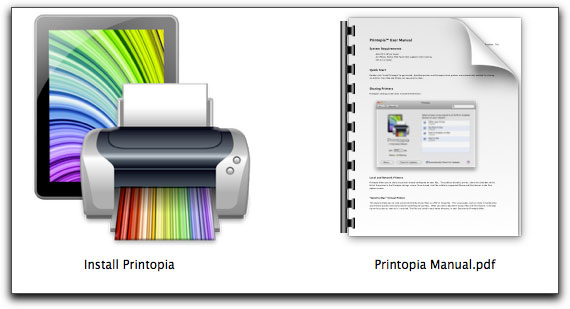
After you install, the System Prefs will open. As you can see below, Printopia found my HP Color LaserJet printer. If I had other printers attached to my Mac or network, they would have shown up as well.
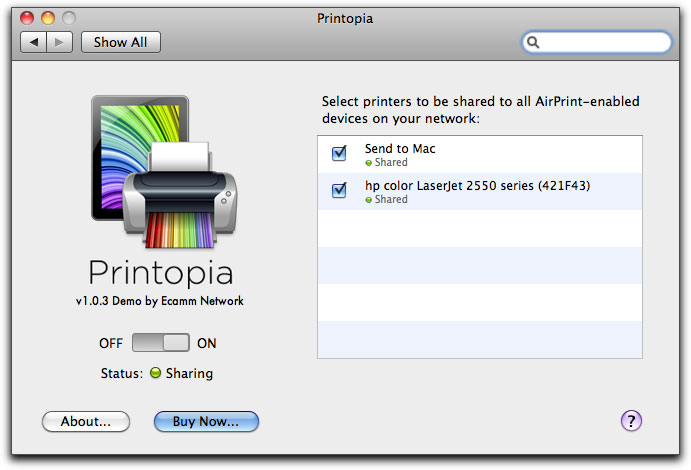
If you choose to uninstall Printopia, open System Preferences and look for the Printopia icon.
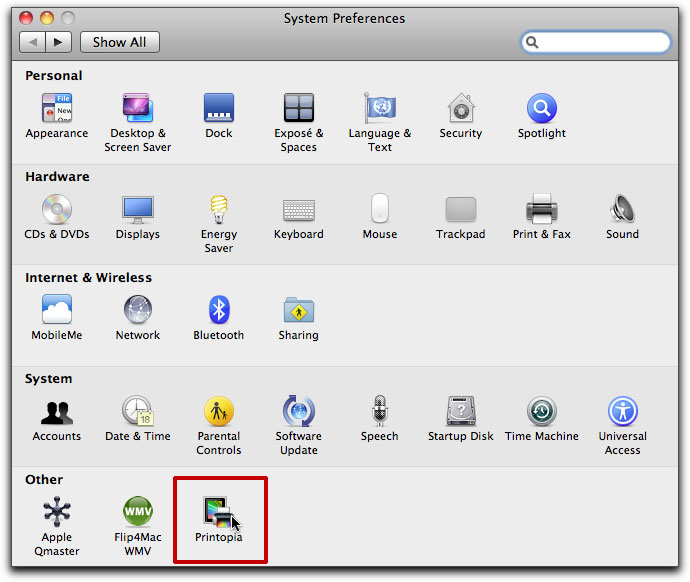
Control or Right click on the Printopia icon and select "Remove Printopia Preference Pane". Gone! Once Printopia has been installed you can forget about it as it works seamlessly in the background.
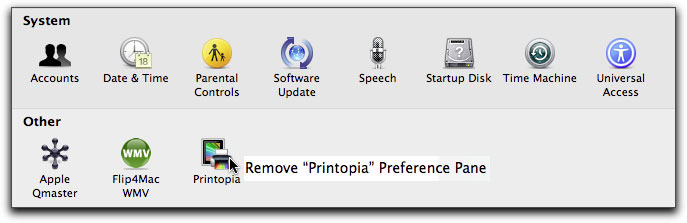
I first sent a photo from my iPad Photos App to my printer over WiFi. With the photo selected from a photo album, I clicked on the 'action arrow'. As you can see below, there has been a new option added to the menu - Print.
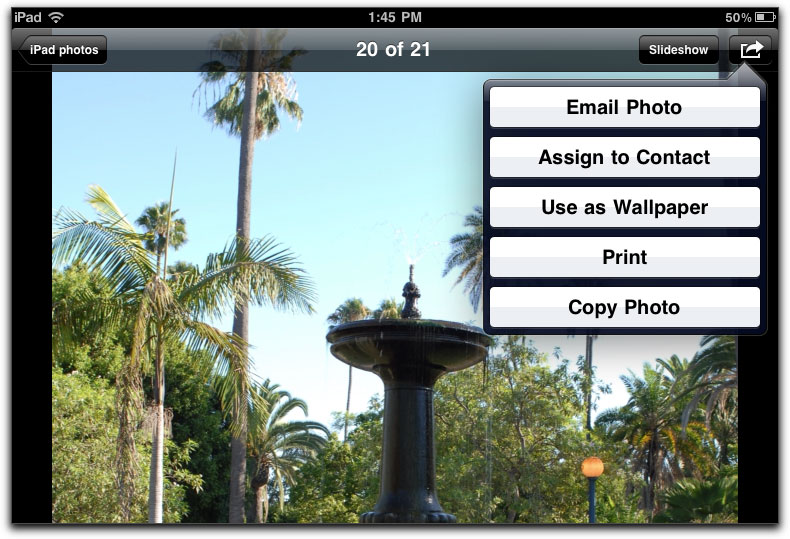
Clicking on 'Print' produces the Printer Options menu. As I already have my HP LaserJet selected it shows up in the Printer column as the selected printer. There is also the option to set the number of prints that you want. I was a bit surprised at how fast the photo transfer to my printer.
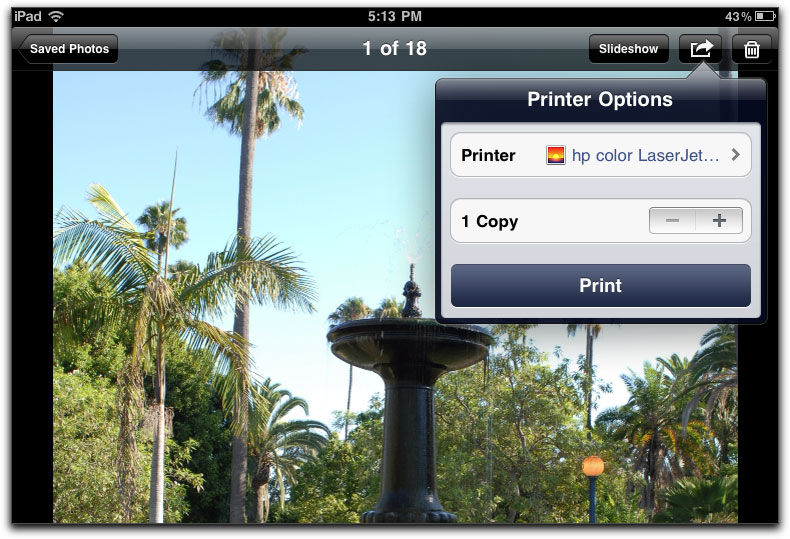
With the same photo selected I clicked in Printer column and from the new menu I selected "Send to Mac".
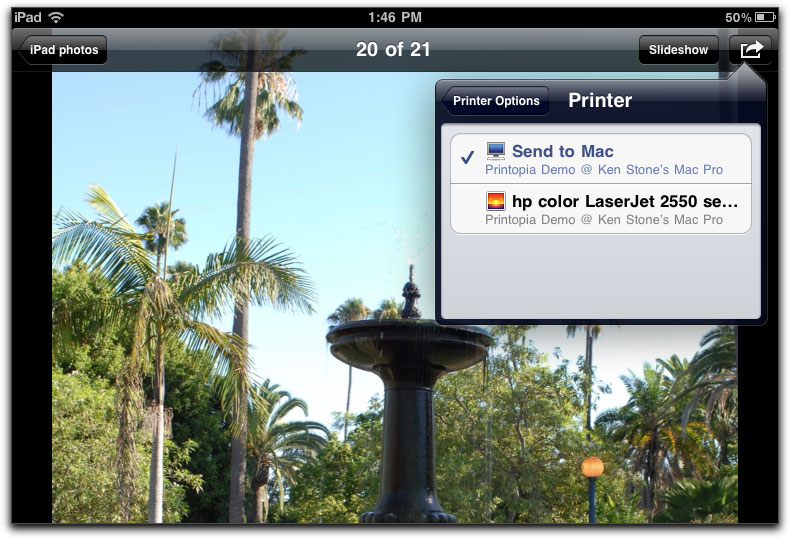
"Send to Mac" has now been selected as the 'printer'. Clicking on the 'Print' button sends the photo to my Mac. When selecting 'Send to Mac' two things happen, the sent item opens on your computer monitor using Preview if transferring photos, and Adobe Reader if sending PDFs. The item is placed inside your User > Documents folder > Printopia folder.
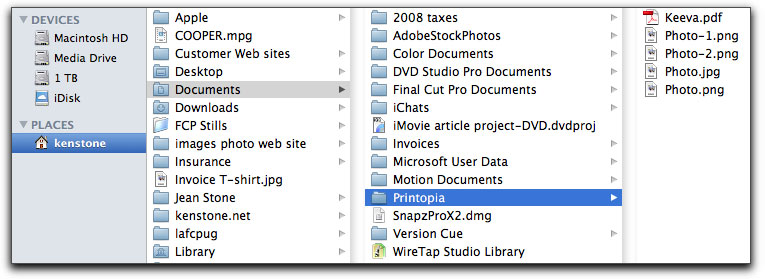
Printing emails works in exactly the same manner. If you use "Send to Mac", the email will open on the Mac Desktop as a PDF and the file will be placed into 'User > Documents folder > Printopia folder'. The file name of the PDF will be taken from the Subject line in the email.
You can intsall Printopia on multiple Macs, you'll get a choice of which mac to send/print to.
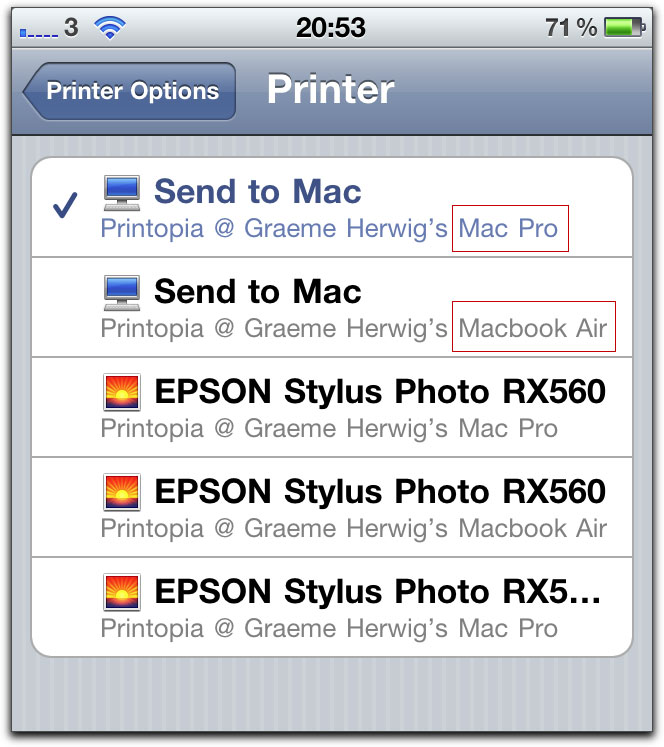
Thanks to Graeme Herwig for the screen shot.
I was unable to test 'dropbox.com' as I don't have an account. I have been using Printopia for several days now (the demo lasts for 7 days), both printing and using "Send to Mac", and it works as advertised, I use "Send to Mac" a lot, it's so easy to transfer files. I have a number of 'photo apps' on my iPad that do not have the ability to Print, but when images are 'Saved' in these photo apps, they are placed into the iPad's Photo App, which does have the ability to Print. (Attaching photos to an email just to transfer was a bit of a pain.) The iPad screen shots used in this article were transfer to my Mac using "Send to Mac". It's one tap simple.
Good of Apple to add the Print feature, in iOS 4.2, to our mobile devices and good of Printopia to add the ability to use all of our Mac's printers with Apple's Print feature. Well worth the $9.95. As more apps add the 'Print' ability things are only going to get better.
Enjoy,
--ken
copyright © www.kenstone.net 2010
are either registered trademarks or trademarks of Apple. Other company and product names may be trademarks of their respective owners.
All screen captures, images, and textual references are the property and trademark of their creators/owners/publishers.