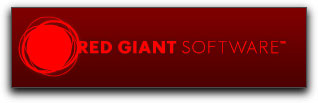

March 9, 2009
Red Giant's Magic Bullet Steady 1.1
www.redgiantsoftware.com $199.00
Review by Steve Douglas
Of course, whenever possible, one should always shoot using a good tripod. It provides us with straight horizons, smooth pans and tilts and a solid platform to film from. Unless you feel retro enough to think that Blair Witch footage is de rigueur, nothing can be more distracting and disturbing than shaky videos. Naturally, not every shot can be taken using a tripod and one must learn to develop a steady hand as well as to use their bodies and other objects as a form of stabilizer.
Unfortunately, even the steadiest hand does create movement, especially noticeable in the foreground and horizon. Final Cut Pro developed the Smooth Cam filter and it does a good job. However, it also creates significantly large files. This is because the smooth cam filter analyzes the entire media clip and not just the part of the clip that you have designated as the segment to be used in the sequence. There are work-arounds when using Final Cut's Smooth Cam. Once the clip has been trimmed in the viewer, I export it out as a self-contained movie and then re-import it and place the abbreviated clip in the timeline. Now when I apply Final Cut's smooth cam filter the analysis will create a smaller file taking up less room on my hard drive. This is a time consuming effort and does interrupt one's workflow.
However, there is a new gun in town which will accomplish the same task without creating extra files while reducing the time needed. New from Red Giant, so well known for their Magic Bullet Looks, is the Magic Bullet Steady, now in its downloadable Version 1.1 Installation is simple, just download, type in your serial number and designate which host you want it to be installed in. You can install in Final Cut, and Adobe After Effects CS3 or CS4. The odd thing is that Magic Bullet Steady also installs itself in Motion where you will find it in the 'Filters', however, it is not usable in Motion. This is actually a bug in FCP and Motion. They use the same plugin folder so that when one plug in is installed in Final Cut Pro it also shows up in Motion. I did attempt to use it but it is not compatible. On the plus side, it did not cause any crashes or create problems with Motion's functioning. While there is a free demo installation for those just wanting to try it out, the demo mode's output will contain a large X across the image in either preview or final renders. Never the less, it still gives you a good idea of its functioning. Once installed you then register at the Red Giant site. Unfortunately, while there are new versions of most of their software available for download at the Red Giant website, there is no checkbox or other accommodation made there to notify you as new versions are released. I sure wish they would work proactively to keep their clients up to date somehow using the registration form one needs to complete.
Optimized for Intel Macs using Final Cut Studio 6.02 or later, the Magic Bullet Steady is actually a set of two plug-ins. The Stabilizer plug in and a Noise Reduction plug in which work either separately or together to fix that shaky hand and reduce the noise often seen in footage shot in low light.
You would apply the Magic Bullet Steady filter as you would any other. Once applied, the Steady filter places a sizeable hexagon over the image with an exclamation mark within. This is to remind you that you must now analyze the clip.

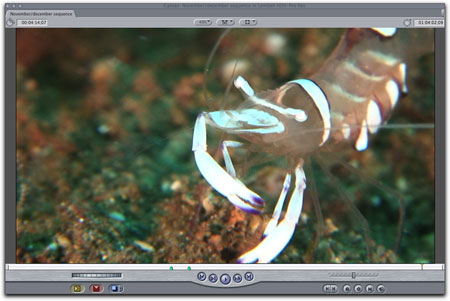
When using Magic Bullet Steady in auto mode, the hexagon lets you know that the clip is ready to be analyzed.
Unlike Final Cut's smooth cam filter, the analysis of Magic Bullet Steady is considerably faster than that of the Smooth Cam filter. The Analysis Progress bar fills up before you have had a chance to get that 4th cup of coffee and, once the analysis is completed, the hexagon alert disappears. One important and valued aspect to MB's Steady Filter is that it doesn't create additional files to fill your hard drive. I love that.
Should you have other applications open, Final Cut Pro or After Effects must remain the front-most application during the Analyze pass. If you switch away from Final Cut Pro 6 during the process, you will have to restart the process by pressing the Analyze button again and wait for the analysis to be redone.
Magic Bullet Steady works in two passes. The first pass in the stabilizer estimates the motion of the camera between pairs of frames. It needs to do this throughout the course of the clip so that it knows where the camera is going. Once this basic motion analysis is completed the Steady filter uses that information to smooth out the motion trace through the entire frame.
As in Adobe's After Effects, for Final Cut Pro there are 4 choices of stabilization for both horizontal and vertical motion. Weave will compensate for both horizontal and vertical motion while maintaining intended camera movement. Weave provides for the least amount of actual correction. 'Fast Shake' removes high frequency motion variation and random shake and provides the greatest amount of correction. There is also a 'Wobble' setting, which is the default setting and is intended to remove medium frequency motion variation. You can also leave the setting to 'None', which will eliminate any smoothing to the final analysis, or set the stabilizer to 'All Motion Locked' which will remove all camera motion on both axis. However, using the All Motion Locked may lose you the framing of the footage as it also provides for the greatest scaling of the clip.
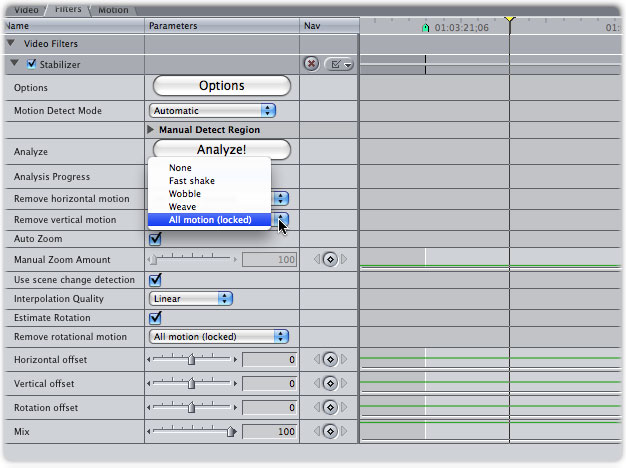
The type and strength of the correction is set separately on both the horizontal and vertical axis.
Using a clip duration of 5.05 seconds, with the parameters set to ' All Motion Locked' took 15 seconds to analyze.. Without rendering, the clip would not play back in real time using the RT Dynamic in a 3GHz Dual Core Mac Pro with 5.5 gigs ram. Render time for this same Pro Res 422 clip took 15 seconds as well. There are two levels of interpolation that can be used with Steady. The quality controls whether linear or cubic interpolation is used for sampling. This option is a quality control. Linear is a faster calculation. Cubic results in higher quality but is a slower calculation. If you have more zoom built into your source footage or a lot of shake, you will want to switch to Cubic.
As with the Smooth Cam filter, Magic Bullet's Steady filter works by scaling the image. Once you have completed the analysis, you are able to scale manually or trust the Auto Zoom checkbox to do the job for you. The Auto Zoom does a good job eliminating the black edges that come with stabilizing the clip and there is an excellent chance that you will use Magic Bullet Steady in Auto mode far more often than you will in manual.
When using it in Manual Mode you set a bounding box with 2 corner position controls. The bounding box should be placed upon a consistent area within the clip, a background tree perhaps or anything relatively stable within the shot.
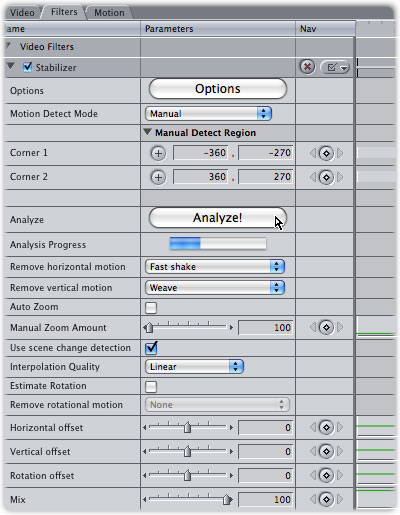
Manual controls consist of two corner positions which you can set to determine the Steady filter's area of concentration.
You also have both vertical and horizontal offset controls which can be keyframed to eliminate the black edges that result before scaling.
This allows the filter to analyze that area and ignore the rest. However, once scaled, there is no indication as to how much you have scaled it. I would have liked this small feature to be there as scaling up footage can result in decreased resolution and color.
For footage with only small amounts of jitter and movement, the scaling is small and image loss is barely perceptible.
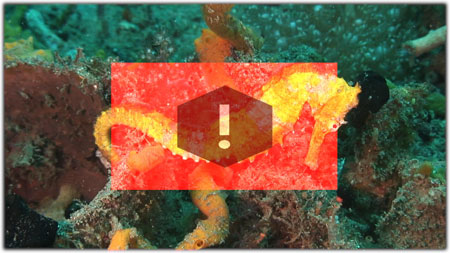
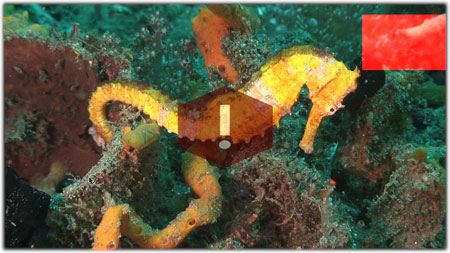
On the left is what you see when using Magic Bullet Steady in Manual Mode. On the right, I have set a smaller bounding box for the filter to focus on
New in the 1.1 version of Magic Bullet Steady are rotational controls. The rotation estimation checkbox corrects the footage that is using the stabilizer for rotation motion, while the 'Remove Rotational Motion' parameter works pretty much the same way as the vertical and horizontal motion removal parameters. A rotation-offset control permits you to manipulate just how much tweaking of the rotation estimation is needed.
The Magic Bullet Steady has no tutorials on the Red Giant website but the on-line manual does a decent job of explaining most everything to you.
The Steady filter is fairly intuitive, easy to apply and considerably quicker than Final Cut's Smooth Cam filter. That it doesn't create additional analysis media to fill up your hard drives is a major plus for any one whether they are using a tripod or hand holding.
 Steve Douglas is a certified Apple Pro for Final Cut Pro 6 and underwater videographer. A winner of the 1999 Pacific Coast Underwater Film Competition, 2003 IVIE competition, 2004 Los Angeles Underwater Photographic competition, and the prestigious 2005 International Beneath the Sea Film Competition, where he also won the Stan Waterman Award for Excellence in Underwater Videography and 'Diver of the Year', Steve was a safety diver on the feature film "The Deep Blue Sea", contributed footage to the Seaworld Park's Atlantis production, and productions for National Geographic and the History channels. Steve is also feature writer for Asian Diver Magazine and is one of the founding organizers of the San Diego UnderSea Film Exhibition. He is available for both private and group seminars for Final Cut Pro and leads both underwater filming expeditions and African safaris with upcoming excursions to Micronesia for the Manta Fest in 9/09, the Red Sea and Egypt for Nov.2009, Truk Lagoon and Yap in Micronesia for July, 2010. Feel free to contact him if you are interested in joining Steve on any of these exciting trips. www.worldfilmsandtravel.com
Steve Douglas is a certified Apple Pro for Final Cut Pro 6 and underwater videographer. A winner of the 1999 Pacific Coast Underwater Film Competition, 2003 IVIE competition, 2004 Los Angeles Underwater Photographic competition, and the prestigious 2005 International Beneath the Sea Film Competition, where he also won the Stan Waterman Award for Excellence in Underwater Videography and 'Diver of the Year', Steve was a safety diver on the feature film "The Deep Blue Sea", contributed footage to the Seaworld Park's Atlantis production, and productions for National Geographic and the History channels. Steve is also feature writer for Asian Diver Magazine and is one of the founding organizers of the San Diego UnderSea Film Exhibition. He is available for both private and group seminars for Final Cut Pro and leads both underwater filming expeditions and African safaris with upcoming excursions to Micronesia for the Manta Fest in 9/09, the Red Sea and Egypt for Nov.2009, Truk Lagoon and Yap in Micronesia for July, 2010. Feel free to contact him if you are interested in joining Steve on any of these exciting trips. www.worldfilmsandtravel.com
[Top]
copyright © Steve Douglas 2009
© 2000 -2009 Ken Stone. All rights reserved. Apple, the Apple logo, Final
Cut Pro, Macintosh and Power Mac
are either registered trademarks or trademarks of Apple. Other
company and product names may be trademarks of their respective
owners.
All screen captures, images, and textual references are the property and trademark of their creators/owners/publishers.



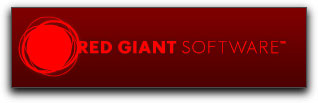

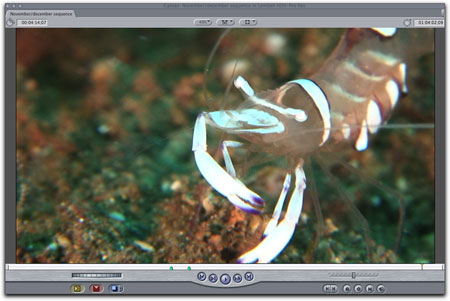
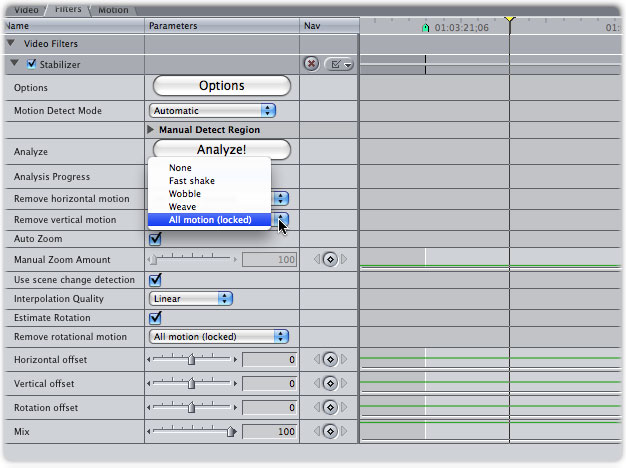
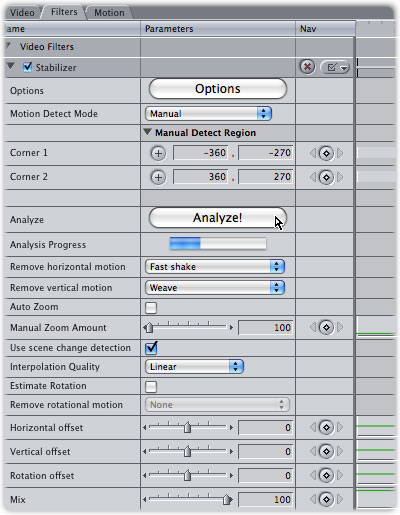
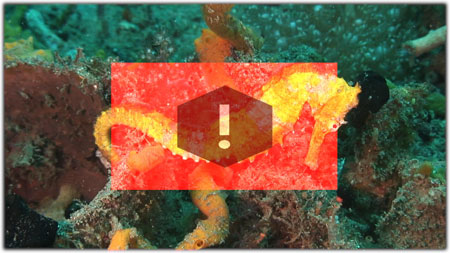
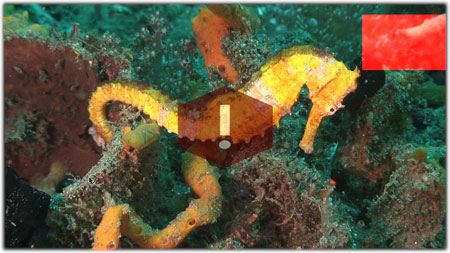
 Steve Douglas is a certified Apple Pro for Final Cut Pro 6 and underwater videographer. A winner of the 1999 Pacific Coast Underwater Film Competition, 2003 IVIE competition, 2004 Los Angeles Underwater Photographic competition, and the prestigious 2005 International Beneath the Sea Film Competition, where he also won the Stan Waterman Award for Excellence in Underwater Videography and 'Diver of the Year', Steve was a safety diver on the feature film "The Deep Blue Sea", contributed footage to the Seaworld Park's Atlantis production, and productions for National Geographic and the History channels. Steve is also feature writer for Asian Diver Magazine and is one of the founding organizers of the San Diego UnderSea Film Exhibition. He is available for both private and group seminars for Final Cut Pro and leads both underwater filming expeditions and African safaris with upcoming excursions to Micronesia for the Manta Fest in 9/09, the Red Sea and Egypt for Nov.2009, Truk Lagoon and Yap in Micronesia for July, 2010. Feel free to contact him if you are interested in joining Steve on any of these exciting trips.
Steve Douglas is a certified Apple Pro for Final Cut Pro 6 and underwater videographer. A winner of the 1999 Pacific Coast Underwater Film Competition, 2003 IVIE competition, 2004 Los Angeles Underwater Photographic competition, and the prestigious 2005 International Beneath the Sea Film Competition, where he also won the Stan Waterman Award for Excellence in Underwater Videography and 'Diver of the Year', Steve was a safety diver on the feature film "The Deep Blue Sea", contributed footage to the Seaworld Park's Atlantis production, and productions for National Geographic and the History channels. Steve is also feature writer for Asian Diver Magazine and is one of the founding organizers of the San Diego UnderSea Film Exhibition. He is available for both private and group seminars for Final Cut Pro and leads both underwater filming expeditions and African safaris with upcoming excursions to Micronesia for the Manta Fest in 9/09, the Red Sea and Egypt for Nov.2009, Truk Lagoon and Yap in Micronesia for July, 2010. Feel free to contact him if you are interested in joining Steve on any of these exciting trips.