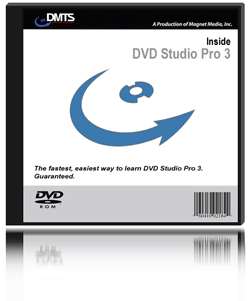

Tutorial Review October 4, 2004
Magnet Media's
Inside DVD Studio Pro 3
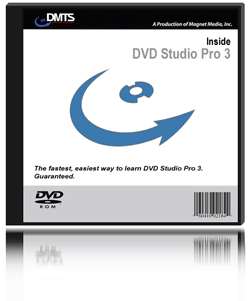

Tutorial Review October 4, 2004
Magnet Media's
Inside DVD Studio Pro 3
Web:Digital
Media Training
Price:
$84.15* LAFCPUG Special [ click here for member discount ]
Featured Contents:
Reviewed by: Alex Alexzander
Preface
For some of us, it wasn't that long ago that Apple radically shifted from the DVD Studio Pro 1.x application to the 2.x version. Within that single upgrade we saw a completely new application interface. This is because DVD Studio Pro 1.x and 2.x were based on two entirely different applications from two different companies Apple had acquired years ago.
While most would agree that the 2.x is a huge step forward from the 1.x application, many of us felt that the absence of the GUI-based layout, replaced by the Outline tab, wasn't one of these huge steps forward. There were simply so many improvements, however, that getting used to the Outline tab proved to be simple, straightforward, and yes, even useful because it allows us to set the physical order of tracks within the DVD, which is extremely useful.
Just about the time we were no longer looking back at what we had with 1.x, Apple released DVD Studio Pro 3, and with that, the return of some of the old favorite features such as the GUI for visual asset relationship representation were reborn and more powerful than ever. For users who script a lot of their DVD's navigation, we again have copy and paste within the script editor. In addition, Apple added many new "first time" features, such as Transitions, Alpha Transitions, and a big one that allows for a much more integrated relationship between DVD Studio Pro, Photoshop, and even the newly released Motion 1.0.
As professional DVD authoring becomes a more simplified task, more users join the ranks of DVD author for the first time. DVD authoring is absolutely one of those tasks that is anything but obvious to the first-time user. If you have upgraded from iDVD to DVD Studio Pro 3 then prepare yourself for what will prove to be a big step forward in your own creative vision. With DVD Studio Pro 3, you enter a world where no other application offers you so much control even at ten times the price. With all that control comes complexity, but the good folks at Apple know the best approach to this problem.
Apple has engineered DVD Studio Pro to operate with training wheels, so to speak. That is to say, it can feel a lot like iDVD, or it can feel like the professional authoring application it truly is. Apple accomplishes this feat through the use of operating "modes", which operate in Basic, Extended, and Advanced. It is through these modes that we gain access to DVD authoring made easy on through to authoring with all the capabilities that professional DVD authoring requires.
With that, let's get started with this review of Magnet Media's Inside DVD Studio Pro 3.
I. Introduction
Please allow me to introduce Zeth Willie, your instructor for this DVD. Zeth is also the instructor for the prior Inside DVD Studio Pro 2 DVD from Magnet Media. Zeth teaches courses in Film Production, Maya, After Effects, and Digital Media at the New York Film Academy. If you are a Zoom In customer, you will recognize Zeth, as he appears in one of the mini tutorials in the latest Zoom In issue, also reviewed here.
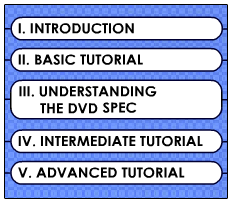
Magnet Media has composed their DVD-based DVD Studio Pro 3 training on this same principle that Apple uses: to provide both an easy and advanced interface to the authoring process. With this DVD you begin with the basic mode, and as the lessons progress you will grow into the advanced lessons, with Apple's advanced mode leaving you with all the knowledge you need to drive this application. The benefit for you first-time authors is that you are not burdened with a lot of concepts at the very start of the training. Instead, you take it slow, and as your knowledge, language, and understanding increases, you are shown more of the application and its additional functions.
II. Basic Tutorial
The basic tutorial is perfect for the first-time user. The basic section is, in itself, a full-blown tutorial within a tutorial. For the beginner, you will learn everything you need to know, from gathering your assets on through to burning your first DVD, all contained right here in this section.
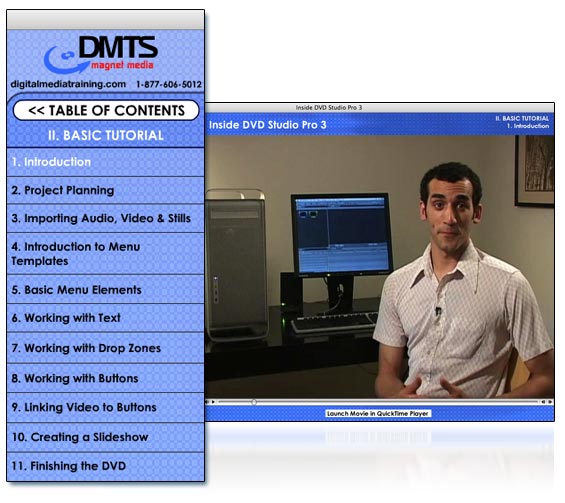
You start with project planning and importing audio, video, and stills. You work your way through basic menu elements as you cruise through using Apple special assets such as Drop Zones and Templates. This entire section will get you started quickly and beautifully as you make the most of all that is built into DVD Studio Pro. It also serves as a starting point in which you learn the language that DVD authors use to describe elements used to author a DVD.
One of the most popular tutorials I have written to date is simply how to create a basic DVD that does nothing more than play a single video track and then stop or repeat play that track again and again. That tells me that this basic section should be the most popular section. I often compare DVD Studio Pro to QuarkXPress. If you are an experienced DVD author, you'll see the parallel right away; however for the first-time author, you may not understand it. What it basically means is that DVD authoring is composing elements that, for the most part, have been considered long before we ever get to the authoring application.
In QuarkXPress for example, a writer will provide what is known as "copy". Copy is nothing more than just paragraphs of text, as in text for an article in a magazine. A photographer or illustrator may support the copy with the visual element such as a sketch or a photo. The layout designer will take these elements and create the pages we see in the magazine. DVD authoring is the layout and architecture of flowing video in an interactive medium. It's a lot like the magazine, but much more interactive. More than just designing the look and feel of the DVD, you must also architect the navigation and thus the flow of this constant state of play. In order to understand the tasks you will need to accomplish for even the most basic of DVDs, you have much more to consider than just your video and audio. This basic section is your doorway into all that you need to know from the first time you start the application on through to the final burn of that first DVD you will build.
III. Understanding the DVD Spec
This section is incredibly valuable. So many questions on the forums today stem from not understanding the concepts right here. I particularly appreciate the discussion on GOP structures as a foundation to show the differences between frame accurate markers exported from Final Cut Pro and chapter markers simply defined directly in DVD Studio Pro.
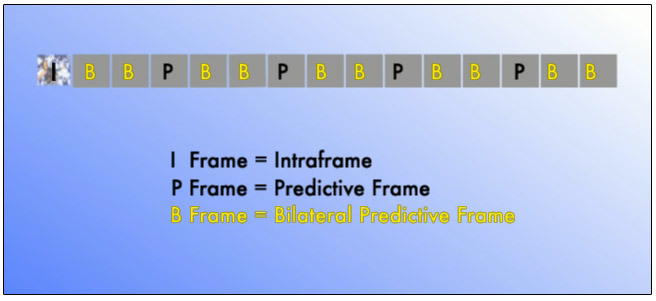
Zeth covers the basic built-in Compressor presets as well as creating your own preset for future use. In addition he covers the topic of exporting with QuickTime conversion, which is a topic many in our forums have had to deal with from time to time, when Compressor poses some kind of problem that users do not have the time to deal with immediately. It's always good to know more than one method of encoding MPEG from your Final Cut Pro timeline. Because this is in its own section, it's easy for the beginner to reference this information if or when the need arises.
Last year when discussing the prior version of this tutorial, I whole heartedly recommended that anyone not knowing what a GOP structure is, should watch this section with care. This year, there are even more first-time users, and just as before, let me make the same suggestion. You absolutely need to know what is in this section. The information in this section can save you hours of time. It's a small section, and it won't take long to watch. Though GOP structures sound complex, believe it or not, it's a lot easier than it sounds and will give you the foundation to make better choices in compressing your footage and setting up chapter / compression markers.
IV. Intermediate Tutorial
DVD Studio Pro is all about giving the author the freedom to create a truly original DVD from start to finish. The intermediate tutorial is your first entry beyond the use of the built-in templates shown in the Basic section. Take a look at the major sections you will cover. Here you will learn the use of the assets tab to help you best organize all your assets as you get started using DVD Studio Pro's new GUI layout tool to define the menus, tracks, slide shows, and navigation.
Take a look at the major sections the intermediate tutorial covers:
1. Setting
Up the Disk
2. Creating Menus - Overlay Menus
3. Setting
Languages for Menus
4. Creating
Menus - Layered Menu
5. Adding
a Video Track
6. Creating
a Slideshow
7. Adding
Subtitles to Video
8. Adding
Additional Audio Streams
9. Adding
Transitions
10. Finishing
the DVD
Each of these sections is in-depth, taking the time to fully explore every property and every feature you need to be aware of. A good example is the section that covers creating menus and overlays. That one section alone contains seven sub-topics:
2. Creating Menus - Overlay Menus
1. Introduction
to Menus
2. Creating
the Overlay
3. Applying
a Simple Overlay Menu
4. Setting
a simple Button Highlight
5. Setting
Default Color Settings
6. Adding
an Overlay Over a Photoshop Background
7. Applying
an Advanced Overlay to a Menu
If you are interested in creating one of those Hollywood-style menus where we see an animated intro before the buttons choices appear, then this section has your name written all over it. In DVD Studio Pro speak, we call those menus Looping Menus, and you will learn about these menus in the Creating the Overlay section of this intermediate tutorial.
Here we use a PSD-Overlay exported from Adobe After Effects in a looping menu. This subject is often the source of confusion, and Zeth spends a good amount of time exploring all the related topics.
Believe it or not, there are plenty of people using only PSD-based layer menus. Perhaps they feel that they look better. You would be surprised what you can do with overlays and a great-looking background. Learning to create overlay maps is well worth the effort, as this is the preferred method of professional authors. Everything from exporting a single frame from After Effects, to creating Advanced Overlays and delaying their appearance is covered here.
The folks at Magnet Media don't simply talk about what to do either. All of these assets are included in three lesson categories. There is a basic folder, an intermediate folder, and an advanced folder. All of the assets that you will need to follow Zeth though these lessons are included. If you follow the lessons, he will guide you through importing these assets and using them so that you really get the feel for the software, because you actually use it to create a real project. Once you see how well these kinds of assets do work together, I think you will have gained some valuable experience with the software and the varying methods of authoring that DVD Studio Pro offers.
V. Advanced Tutorial
The advanced tutorial covers all the hot topics you'd expect:
Of Particular Interest
Did you know Stories can help you eliminate the need for a Play All script or replace complex scripting you might otherwise need for your Menu and Top Menu functions? Many DVD authors are simply not aware of Stories or how helpful they can be.
DVDAccess is still one of the hottest topics on the web. Zeth has you covered here. Would you like to learn how to create those buttons on top of live video? It's covered. What about preparing your layer-break for DVD-9 projects? That's covered as well and with a few insightful tips especially helpful for those of you authoring multiple smaller clips rather than longer feature length clips. There is even a section on design principles, which is rare but needed and often ignored by most every tutorial published today.
In Conclusion
I am a big proponent of lessons on DVD. I feel this way because for the first-time user, there is a language barrier when learning a new application. There are terms that the experienced user will use to communicate which are simply unknown by the new user. Books can be difficult to follow the very first time. The user might need a picture to support the written text, and that absence can break the flow of the lesson and frustrate the learner. I remember reading my first book dealing with After Effects and the topic of Continuous Rasterization. All it said was to check the box for this function. Not only was there no picture, there was nothing telling me how to view those choices since they can be hidden from view, which caused even further frustration. Video lessons for this reason have always been my favorite introduction to new software. Once you have the language established, books then become easily referenced and are often convenient tools to keep near your workstation at all times.
That's sort of a segue for the target audience of these lessons.
If you are reading this, you fall into one of two camps:
1. You are new to DVD Studio Pro. Whether you have experience with another authoring application makes no difference. If you are new to this application, you need these lessons. I am confident that this is the fastest, best way to get you up to speed with all the major features of DVD Studio Pro 3. Best of all, since three different sets of project files are included, new users have the opportunity to follow along and learn by doing, which in my humble opinion is the best way to learn bar none.
2. You have used a prior version of DVD Studio Pro. If this is the case, you need to be honest with yourself. Are you someone who could use additional help? I personally have received on average about two questions from complete strangers every single day of the week for the last year, and that number appears to be growing. As a forum moderator for LAFCPUG, Creative Cow, and my own site, I see many questions, some of which are repeated so often that I write articles to streamline my responses to these questions. These are not questions from first-time users either. I think it is fair to assume that many of these users have adopted a "learn as I need to" model, and in that case, there is likely a lot of benefit in these tutorials if this is you.
There is a third category I left out: Those that understand the application extremely well. I leave this category out because if you truly are that person, you are likely not interested in lessons and thus are not reading this to make a decision on your purchase. The real question is, are these lessons of the quality that those who need it can benefit from? The answer is, absolutely yes.
©Copyright
2004 Alex Alexzander
All Rights Reserved
Purchase here for lafcpug Price
© 2000 -2004 Apple
Computer, Inc. All rights reserved. Apple, the Apple logo, Final
Cut Pro, Macintosh and Power Mac
are either registered trademarks or trademarks of Apple. Other
company and product names may be trademarks of their respective
owners.
All screen captures, images, and textual references are the property and trademark of their creators/owners/publishers.