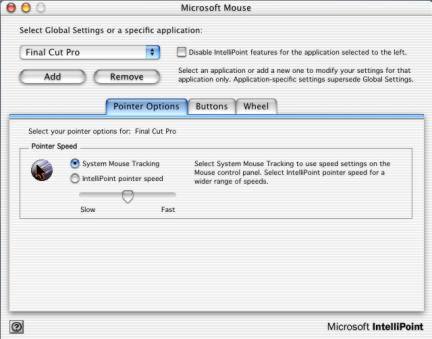Hardware Review - Intellimouse September 1, 2002
Microsoft Intellimouse Explorer
System Requirements:
IntelliPoint software for the Macintosh (included)
Mac OS 8.6 or 9.x
Mac OS 10.1.2-10.1.3 (Separate download)
15 MB of available hard-disk space
CD-ROM drive
An available Universal Serial Bus (USB) portPrice: $49.00 - $29.00 street
Review By Paul Marengo
The following is a synopsis of my experience working with the Microsoft Intellimouse Explorer. It has greatly helped to speed up my productivity with Final Cut Pro.
I started editing on Avid Media Compose in 1993. After many years of editing I found that speed is a great asset. When I switched to FCP most of my speed was lost. So I started looking for options to get back to a professional pace. Now though, I had options with FCP and USB.The Shuttle Pro was my first try and I found it hard to place my hand over the jog control all day. So I then found the Microsoft Intellimouse Explorer.
This optical mouse has a great ergonomic design and many programmable buttons. (NOT the wireless version; it's not as responsive) You can find drivers for OS 9.x and OS 10.x at www.microsoft.com/mac/. The examples shown are OS 10.x. The same results can be achieved in OS 9.x but I suggest switching to 10.x soon.
After installing the drivers you will find a new option in your System Preferences. Select the Microsoft Mouse preference located under the category "other."
So here is how I set it up.
Once inside this preference you have many options for programming the mouse. I set up Final Cut Pro as my "specific application" although it allows the mouse to have different settings for any application you choose.
Examples: Photoshop, After Effects, Maya, Shake etc.The preference is broken into three categories. These three categories list Pointer Options, Buttons, and Wheel. Each of these tabs allows you to assign a keyboard command to one of the five buttons and one wheel on the mouse. Just like a normal "two button mouse," you have a button for your index and middle fingers. The index finger (left click) is just like an Apple mouse. Your middle finger is on the second button (right click) and acts the same as control with left click together. Nothing fancy yet. It's the wheel between those two buttons that can be programmed for different tasks.
The wheel has three motions. Roll foreword and back, plus when pushed down it acts like a third button. I programmed the roll foreword to act as zoom in. The command for this is the Apple and plus keys together. The same for roll back, but it zooms out. The command for this is Apple and minus keys together. This allows you to quickly zoom in and out on your timeline or window with just a slight movement on the wheel. (Actually, Paul Saccone had the idea of making the scroll wheel zoom. Good man!) I'm constantly zooming in and out to get around a large timeline.
I then programmed the "wheel button (push wheel down for this) to always take me back to selection mode. I feel most comfortable editing in selection mode and it's a good default place to start on each new clip. My only complaint is how FCP defaults to the canvas window after cutting in a clip. Example: you cut in a shot from the viewer to the timeline. You want to zoom in on your edit and you find you are zooming in on the canvas and not the timeline. After a while you get use to clicking on the timeline before zooming in. I hope Apple changes this.
So we have our first three buttons and our scroll wheel. Where are the other two buttons? They are where your thumb rests on the side. They're side by side and also allow programming. I found that I constantly want to adjust clips after cutting them into the timeline. So I programmed the front thumb button to act as if hitting the "R on the keyboard. This takes you to roll edit when clicked once and ripple edit when clicked twice. Great for adjusting the in and out of a clip on the timeline. The second thumb button was programmed to act the same as hitting the "S" on the keyboard. When clicked once you are in slip item mode and when clicked twice you are in slide item mode. Slip item is a big help. You don't have to re-cut the clip to get a different timing. Just slip or slide your footage and continue on. No re-cutting footage from the viewer.
I use these five buttons the most but you may find other commands enhance your style. Try different configurations until you are comfortable. It takes time to get acclimated but it's worth the effort.
Well, that's all folks. Hope you find this helpful and find your own ways of programming the Microsoft Intellimouse Explorer to speed things up. A fast editor is always in demand. As long as your shows don't suffer from haste. Happy editing. GO APPLE!
Paul Marengo
EditorCopyright © Paul Marengo, 2002