
Hardware Review March 22, 2001
Post-Op Video's EZ Keyboard for Final Cut Pro.
Final Cut Pro EZ Macally USB Extended keyboard for $139.95
Special iMedia Final Cut Pro EZ keyboard for $159.95
Review by Charles Roberts

This review concerns the Post Op Final Cut Pro EZ custom keyboards. There are currently two models available. One model is the Final Cut Pro Classic EZ keyboard for 139.95 (hereafter referred to as Classic), a standard Macally USB Extended keyboard for Macintosh with special color coded keys for FCP keystroke commands. The other is the special Final Cut Pro iMedia EZ keyboard for 159.95 (hereafter referred to as iMedia) that contains extra programmable function keys in addition to the Function Key set that comes with the standard Extended Apple keyboard. Post Op also offers special keyboards for other non-linear editing applications such as Media 100 and Premiere.
I have written in another review that I considered myself somewhat of a honcho when it comes to keyboard shortcuts for Final Cut Pro and other Macintosh applications. You just can't work for years with a platform like Apple's and not end up internalizing those keystrokes that speed up your workflow. After a while, the keystrokes really become part of your typing experience. I constantly screw up each time I have occasion to use a real live typewriter. Its part of my typing style now and there's no getting around it.
I also wrote in that other review that I have a skeptical feeling whenever I see peripherals that seek to do quickly what I have taken years to internalize. Such a product is the Final Cut Pro dedicated keyboard assembled and configured by Post Op. For those unfamiliar with dedicated keyboards, essentially what you have is a standard QWERTY keyboard which has had its normal black and white key buttons removed and replaced with color coded keys that display the special keystroke commands each key will enable when used with FCP.
It's a pretty simple concept, and it's not a new one either. Avid has been configuring them for years, reasoning that most dedicated editing stations will not be used for writing articles and reviews. The Avid configured keyboard is awash with words and glyphs on each key describing what functions are enabled with each key stroke. Media 100 also offered such a custom keyboard years back, but for the asking price, you got very few custom keys, which didn't make it a very good buy. The Avid keyboard, on the other hand, looked and functioned more like an edit controller. You really got the sense that you were driving the application and that your editing was completely unobstructed by searching through menus.
Of course, you don't NEED the custom keyboard for this. Any Macintosh keyboard will do the same thing. But it can take a while to get used to the keystroke commands. And if you are new to an application, it can take many moons before you know even the rudimentary keystrokes. You'd be surprised how many FCP users out there don't know what the J-K-L keys do. The customized keyboard really does facilitate this learning. Learning happens while you work. Reading the Appendix of the Final Cut Pro manual will tell you what the key stroke does, but it won't burn that knowledge into your cerebral cortex. Time and sweat is where that comes from and there is no substitute.
A customized keyboard facilitates this. Why turn to page 458 and scan when you can simply look down and see the clue right there? Do this three times and you don't look anymore. This way you get to work and learn at top speed. Eventually you go to another workstation that doesn't have the board and you look like a pro as you scoot around the application without touching the drop-down menus.

Classic EZ Keyboard for Final Cut Pro
iMedia EZ Keyboard for Final Cut ProThat said, let's take a look at the two keyboards here. As stated above, Post Op assembles two customized Final Cut Pro dedicated keyboards, both of which use hardware constructed by venerable (in this industry, anyway) hardware peripheral manufacturer Macally. Besides the price difference between the two keyboards, the only major difference is that the iMedia keyboard sports some extra programmable function buttons at the top of the keyboard for even more customization on the user end. The Classic keyboard just plugs into your USB port and behaves exactly like a native Macintosh keyboard. The iMedia does require the installation of a Control Panel and a USB driver Extension.
The installation of the two inits was uneventful and so far I have yet to encounter any conflicts. In my experience, badly written USB driver Extensions have been a source of torture with peripherals, and I was happy to see this one not screwing up my system on its installation and continued presence in the Extension Folder. One concern I had with the keyboard was that it might require the driver extension to function at all, making force boots from CDROM, starting with Extensions OFF and rebuilding the desktop actions require a switch in keyboards. I was pleased to find that the iMedia keyboard performed these functions fine prior to the loading of the driver, so I'm assuming that the driver simply enables the extra programmable buttons. The fact that the similar Classic keyboard does not require drivers would seem to corroborate that guess.

The keys themselves are laid out in groups using a color code system, based on the function of the key strokes. The range of colors is very distinctive, such that an unfocused glance will direct you towards the area of the keyboard you want without squinting. This is useful, because, although the name of the command is always printed on the key, many edit suites are darkened (mine is cave-like, and I am proud of my troglodyte ways) and it is thus impossible to read them. Besides, the idea is to get you to look at the keyboard less and automate your use of the keyboard more. It's handy.
Still, as it is a learning tool as well as a convenience tool, the picture of the tool's function (taken from the FCP menus and toolbars), the name of the function and the QWERTY letter are all printed on the key. This does not get as crowded as you think and non-typists can still get by with looking for the correct letter when typing text. I do highly recommend such a custom keyboard for new users of Final Cut Pro, or any other true non-linear editing application. It's a small price to pay for the productivity increases you achieve by internalizing the key stroke commands.
Of course, Post Op is not the only company selling customized keyboards. But they are the only one selling the Macally-based iMedia keyboard, which sports those snazzy little programmable buttons. If you are simply looking for a custom keyboard with colored command keys, then you may be perfectly satisfied with either the Post Op Classic Keyboard or keyboards assembled by other companies. But it behooves us to look a little further into that iMedia keyboard and evaluate whether or not its worth the extra pocket change.
The extra programmable keys are not full keyboard buttons. They are little stubby rubber bumps that line the top-center of the keyboard like a tiara. Although the buttons are programmable, the software installer actually presets some functions so that they match the icons next to the button on the keyboard. There are factory presets for opening your email client, web browser, controls for CD Audio and volume controls, as well as several unassigned "M1, M2, M3..." buttons.
These are generic functions that are native to a keyboard that was not originally destined for the workbench of a non-linear editor, so there are some odd presets. For instance, few hardcore editors would want a preset for opening their email client or web browser on an editing station. This is generally speaking a hazardous usage of an editor, because word processing applications and web applications can drop nasty little items in your extension folder that don't play nice with the requisite extension set for your editor. Running a tight ship is often a good idea with Final Cut Pro, and as most realize by now, anything related to the Internet is probably not a trustworthy sailor. Although many don't listen to me, I routinely suggest that you not have Internet and word processing applications installed on a partition that you run a non-linear editor from. Fear not, though, because you can reassign those function keys however you wish. You can also make them application-specific, which further enhances their functionality in the work flow.
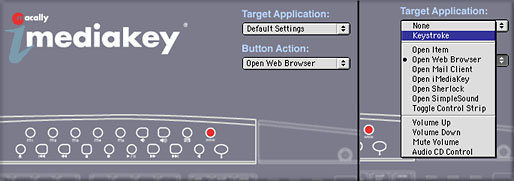
In fact, the programming Control Panel which allows you to assign these buttons is incredibly well designed and easy to use. It has a nice interface that lights up the key you are changing the setting for. It allows you to reset or even reverse some keys very easily. One of the presets from the factory actually opens the Control Panel itself, so you are always only one push away from customizing each key no matter where you are.
As a busy editor, I'm not sure how much I really care for the buttons, because they aren't very accessible in the way that I would want a pre-assigned button to be. If I went to the trouble of assigning a function to a button, I'd probably want to use it very frequently in the workflow. Unfortunately with the iMedia keyboard, that means moving your hand all the way across the keyboard to the top, looking down to make sure you hit the right button, and then looking back up to view the results. That isn't a particularly streamlined process, especially since you'd be doing it all the time. And because the buttons are dark little rubber bumps instead of colorful keys, it's hard to get used to smacking it in a hurry to get those preferences up.
This brings up one of the few serious physical complaints I have with the Macally keyboard itself. Its BIG. Not just big, but BIG. Non-linear editing station real estate is usually pretty tight, but this keyboard doesn't care; it lives all over the desktop. A side by side comparison with the standard Macintosh USB Extended keyboard reveals that it stands over a half an inch higher (with the support legs folded in!) and a good two inches taller, measuring spacebar to function buttons. The keys themselves are almost exactly the same size, so you pay heavily in terms of space for those buttons. That and a 17" CRT monitor placed in tandem and your wrists are hanging over the floor. OK, I'll admit it. I need a bigger workspace, but still, make sure that you can fit the thing in before you bring it home. The Apple Extended keyboard has all the same buttons (minus the cute stubby ones you can program) but saves a lot of space.
Before we let those buttons go completely, its also important to mention some limitations that may upset users looking to REALLY boost their productivity with function keys. First, the buttons are not AppleScript-able, at least not yet. This means that you can't set up series of actions initiated by a button. AppleScript does not recognize the buttons. They also are not programmable using QuickKey or other key assigning applications. The function buttons are assignable only through the iMedia Control panel and then only for keystroke or open application commands. There is a workaround in that you could assign a keystroke to perform an action through one of these means and then use the iMedia button to initiate that, but there is no direct control through the button for anything other than keystroke or open commands. That burns up a lot of the usefulness I was longing for in the programmable buttons.

Still, they are useful in their way, just not in a constant way. I wouldn't think of assigning razorblade keystrokes to them, but I did set four in a row for "Open FCP, Open Preferences, Save as... and Log and Capture". Although I have to wait for each command to take effect, I still only have to access four buttons, one after the other. If I could AppleScript this, I'd be much happier.
So in the end, my conclusion is this. A customizable keyboard for Final Cut Pro, especially for new users, is more than a good idea. It's a real timesaver in terms of productivity and it will save you gray hairs in terms of work flow. I highly recommend getting one. The Post Op Classic non-programmable keyboard is a great inexpensive example of such a board and is, I believe, currently the lowest priced customized keyboard on the market. Although it's a little large for a keyboard, it's a good bargain for new users. I would definitely recommend this to a new user of Final Cut Pro.
The iMedia keyboard is also a pretty good deal, especially for the lazier among us, and those who may use the same editing station for things like writing product reviews and emails to Mom (I swear I'm writing this on a laptop!!!) Although the programmable buttons have limitations, they can be useful for some repetitive functions and clearly have functionality within the rest of the Mac OS system. They don't detract from the system at all, even though their usefulness to the non-linear editing station isn't everything this reviewer had hoped for. Size and programmable button reservations aside, I'm pretty happy with the keyboard in general. Although I have not yet received my copy of FCP 2.0, I have been informed by Post Op that the key commands in the new version have not changed so that the keyboards will still be functional with 2.0. If Macally and Post Op can figure a way to make this thing scriptable, there will be no limit to its usefulness.
Post Op currently is offering a real bargain that should be considered by anyone who has also looked at the Contour Designs Shuttle Pro Jog/Shuttle device which I reviewed last month. Remember that the Shuttle Pro itself has 13 programmable buttons, so you're talking more button presets than you could probably ever find a use for. Post Op is offering the iMedia FCP keyboard in a bundle with the Shuttle Pro for 250 dollars even. The Shuttle Pro goes for 99.95 retail, so that's a savings of about 10 bucks on the keyboard. Not a bad deal if you want both anyway. Post Op also has some good deals if you are purchasing it with FCP software, which would be a good deal for very new users.
Charles Roberts (AKA Chawla) teaches Digital Video and Audio Production at Fitchburg State College in Fitchburg, MA. He uses his long tedious rendering times to generate content and tackle hard hitting issues on the discussion boards of 2 Pop (www.2-pop.com). His house seems to shrink with every passing day...
copyright © Charles Roberts 2001
All screen captures, images, and textual references are the property and trademark of their creators/owners/publishers.